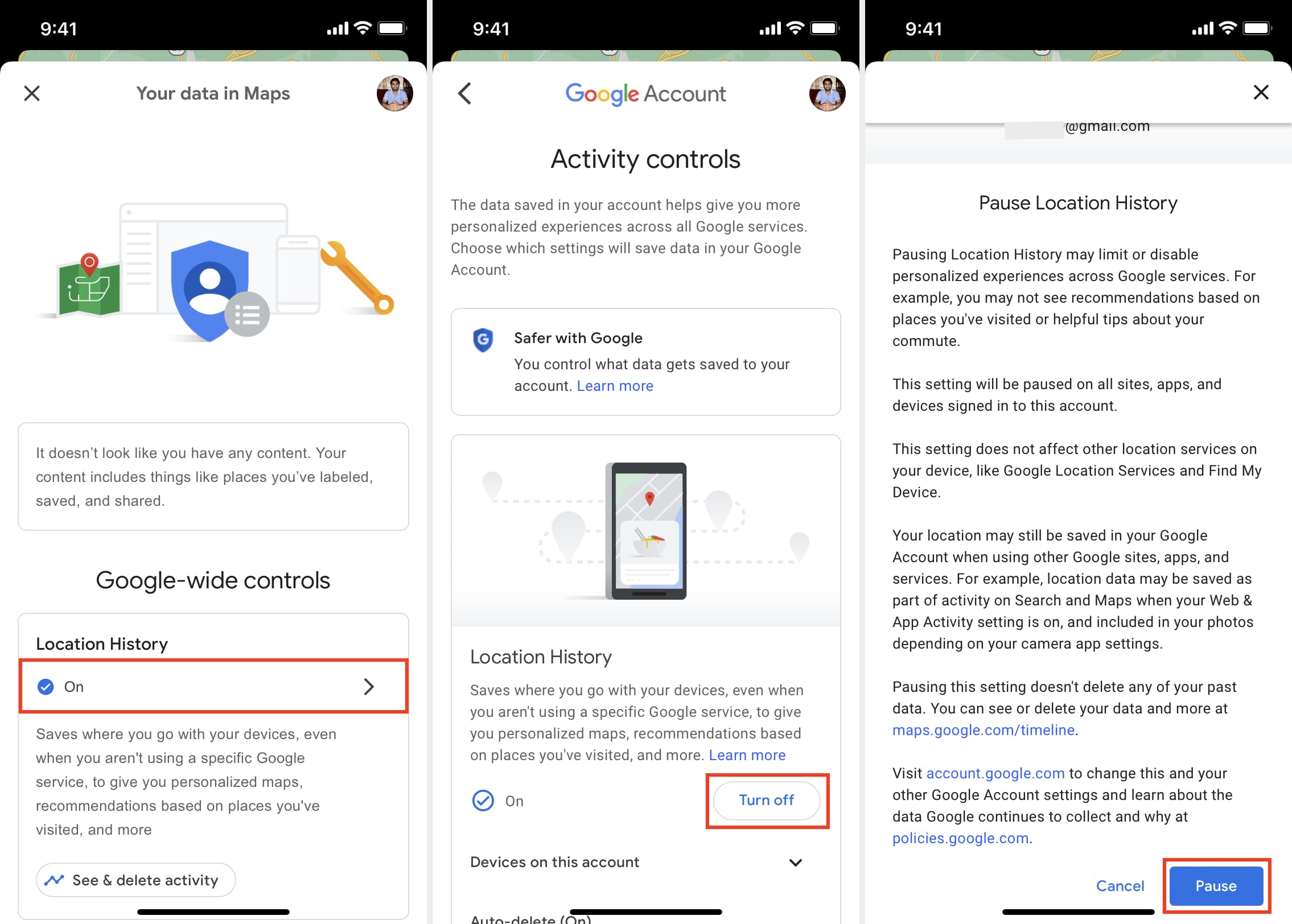Situatie
Solutie
By default, your Google Maps location history is auto-deleted after 18 months. But you can change it to 3 months, 36 months, or even choose not to auto-delete.
- Tap your profile picture inside Google Maps, and select Your data in Maps
- Tap On below Location History
- Under Auto-delete (On), tap Deleting activity older than 18 months
- Choose a different option for Auto-delete activity older than
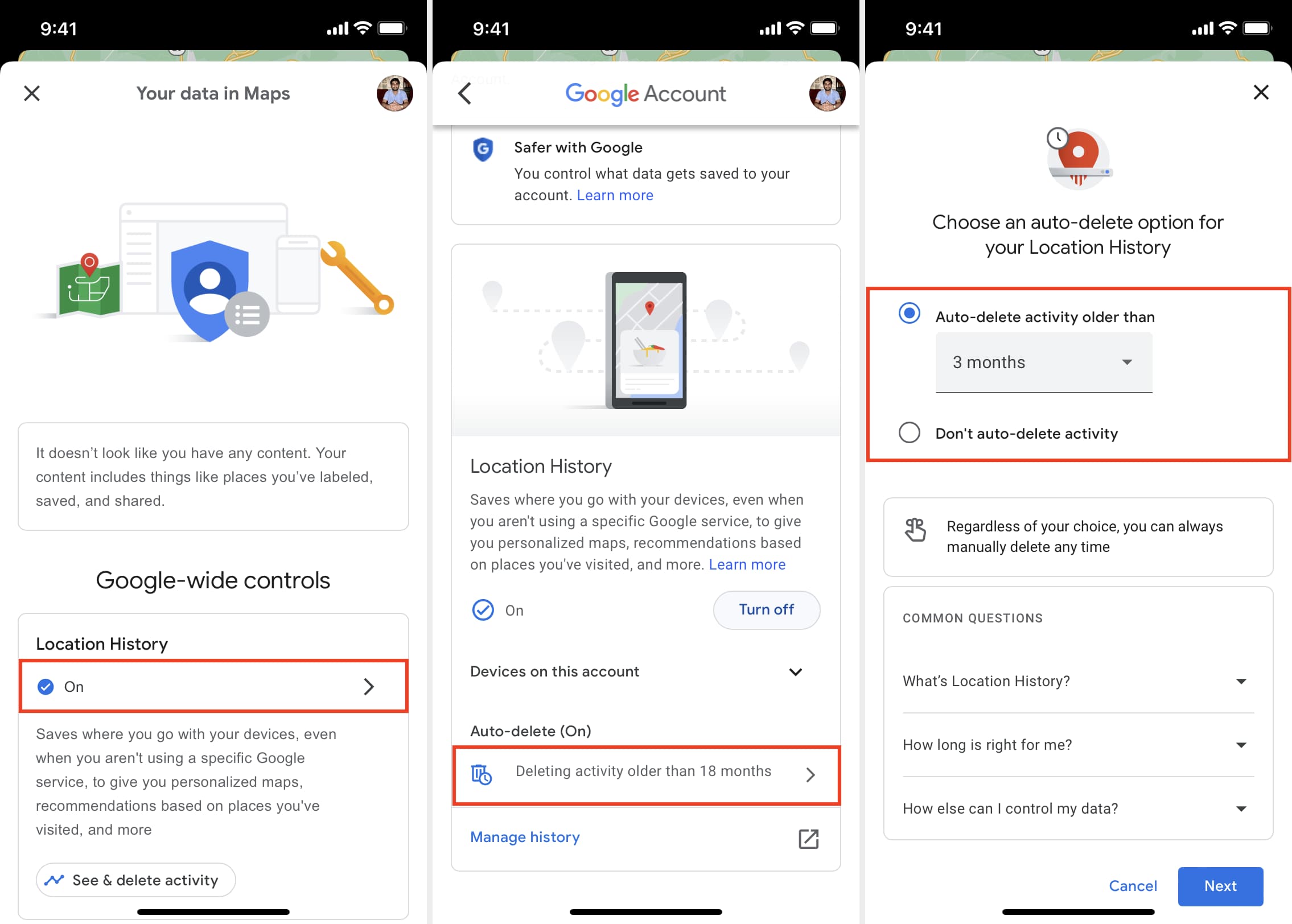
Here’s how to delete all or date-wise saved Google Maps location history:
- Open Google Maps and tap your profile picture
- Tap Your data in Maps
- Tap On below Location History
- From here, tap Manage history
- To delete all data, tap the settings icon and choose Delete all Location History
- To delete location history for individual dates, tap TODAY from the top right. Now, use the arrows (< and >) or the dropdown options on the top to go to a date or time period. Finally, tap the delete icon > Delete Day.
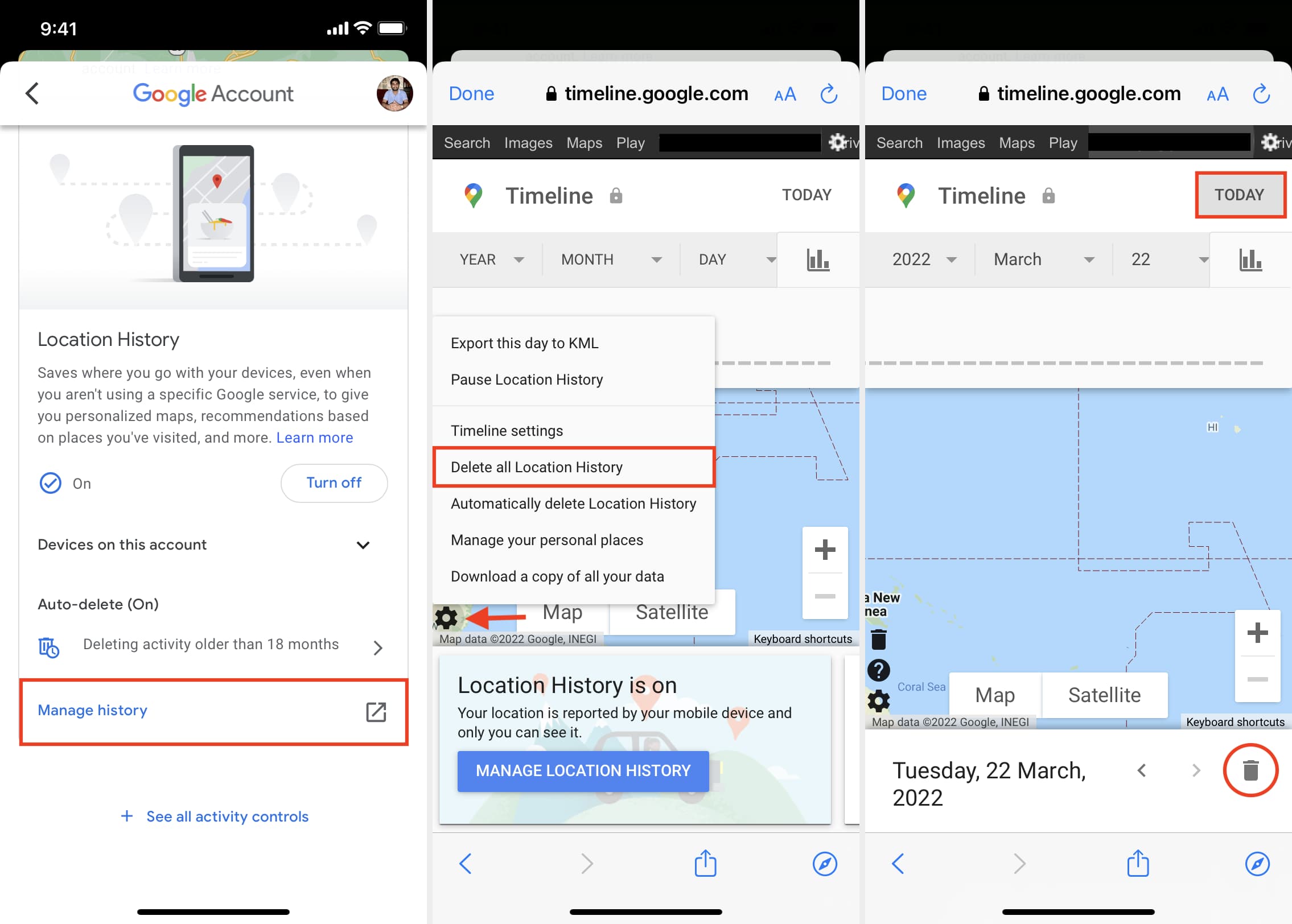
At last, here’s how to turn off location history in Google Maps:
- Inside the Google Maps app, tap your profile picture
- Tap choose Your data in Maps
- Tap Turn off > Pause to stop Google Maps from saving your location history.