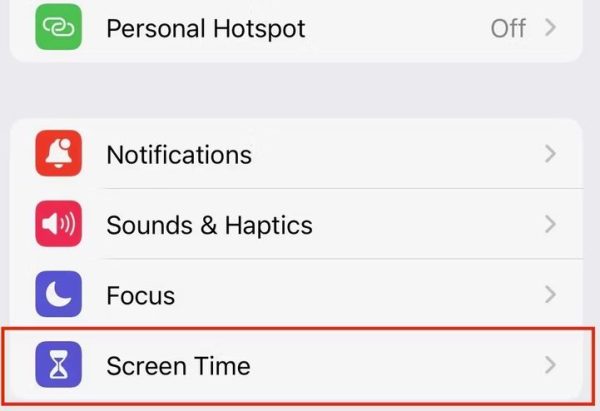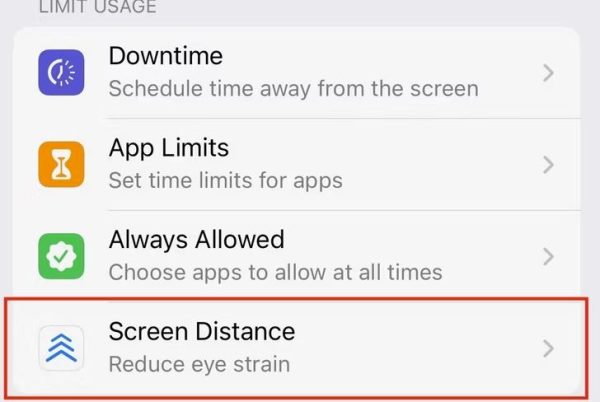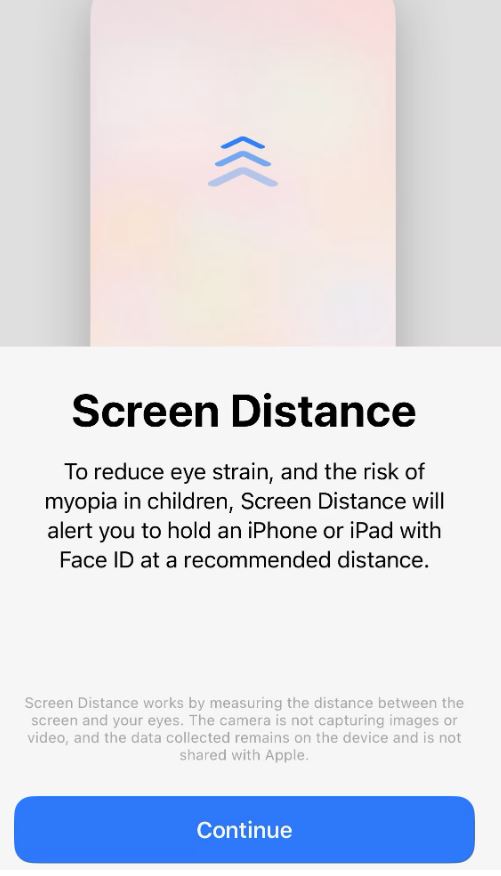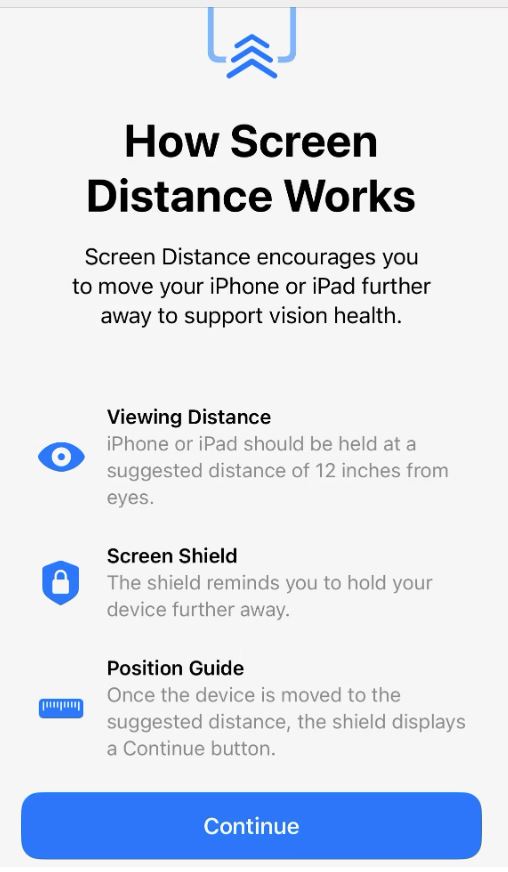Mobile
iPhone 270 Solutii
Securitate si criptare dispozitive 14 Solutii
Sincronizare si migrare de date 11 Solutii
Instalare si configurare aplicatii specifice 77 Solutii
Configurare cont email 10 Solutii
Optimizare si curatare OS 10 Solutii
Windows Phone 24 Solutii
Android 470 Solutii
BlackBerry 16 Solutii
Noul iOS 17 de pe iPhone: reacții video în FaceTime și WhatsApp
Descoperă toate detaliile despre reacțiile video în FaceTime și WhatsApp pe iOS 17 pe iPhone, iPad, Macbook. Acest ghid practic îți oferă informații esențiale pentru a naviga ușor prin noile funcționalități. Învață cum să utilizezi gesturile inteligente și să aduci o notă personală comunicării tale video online.
Apple in noul iOS 17 a introdus reacții asemănătoare celor din mesaje în FaceTime sau Whatsapp, care îmbogățesc experiența ta video cu efecte vizuale. Acestea sunt declansate folosind gesturi fizice ale mâinilor tale în câmpul vizual al camerei. În timpul unui apel video FaceTime sau WhatsApp pe un iPhone cu iOS 17 sau un iPad cu iPadOS 17, acum poți activa efecte vizuale cum ar fi inimioare, baloane, confetti, artificii și altele, aceste efecte inundând ecranul ferestrei aplicației.
Iată opt reacții pe care le poți exprima în timpul unui apel video pe iPhone sau iPad folosind FaceTime sau WhatsApp:
- Dragoste (formezi o inimioară)
- Apreciere (arăți cu mâna un like)
- Nemulțumire (arăți cu mâna un dislike)
- Baloane (ridici două degete)
- Ploaie (dislike cu ambele mâini)
- Confetti (ridici două degete cu ambele mâini)
- Raze laser (litera W formată din degete)
- Artificii (like cu ambele mâini)
How to turn off app suggestions from Pixel phones
Pixel app suggestions appear on the bottom row of the first image below (highlighted by a red box). If you don’t want Google to suggest apps, you can disable these by following the steps below.
[mai mult...]How to enable Screen distance on iPhone and iPad
The steps for enabling Screen Distance on the iPhone and the iPad are identical. You go to the Settings app, navigate to Screen Time, and enable Screen Distance. Let’s walk through the steps for enabling this feature on an iPhone.
- To enable Screen Distance on your iPhone, open the Settings app.
- Navigate to the Screen Time setting
Inside Screen Time, open the Screen Distance setting.
When enabling Screen Distance for the first time on the iPhone or iPad, your device will prompt you with two additional steps. On the first screen (shown below), it gives a brief explanation of Screen Distance. Press Continue to resume the setup.
On the next page, the device will continue to explain the Screen Distance feature further and give details about its functionality. Click on Continue to complete the setup and enable Screen Distance on your iPhone.
Screen Distance is now enabled on your iPhone.
[mai mult...]How to export a chat in Whatsapp
[mai mult...]How to reset your AirTag
An AirTag can be associated with one Apple ID. If you want to use an AirTag that someone else has used, they need to remove the AirTag from their Apple ID first. If the previous user removed the AirTag from their Apple ID but they were out of Bluetooth range of the AirTag, then you need to reset it before you can use it with your devices.
[mai mult...]