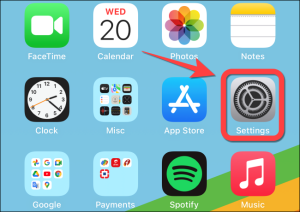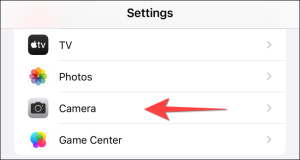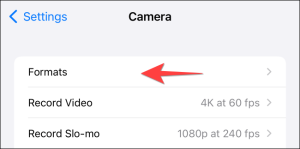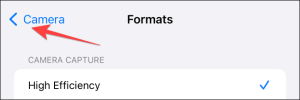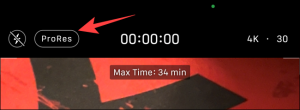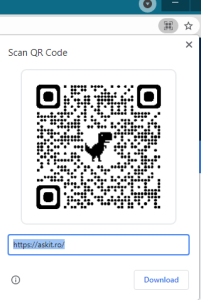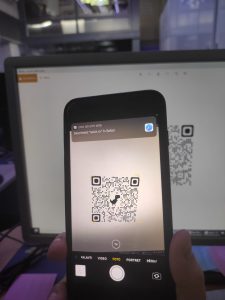How to Check If Signal Is Down
Is Signal down? At the start of 2021, the encrypted chat app has seen a wave of new users who want to keep their conversations private. Here’s how to check whether Signal is down for everyone else.Head to the project’s official Signal Status website (status.signal.org) to see the latest details about any outage.
If Signal’s status website doesn’t say there’s a problem—or isn’t loading—you should look at the SIgnal page on Downdetector. This website relies on reports from actual users. If other people are experiencing a problem, you’ll see how many people are reporting issues. You can see a timeline of problem reports over the last 24 hours to get an idea of when the problem started, too.
In other words: Even if Signal’s official website hasn’t been updated with any information yet, Downdetector might be your first clue that other people are experiencing problems, too.
Look at Signal’s Social Media Accounts
Signal shares information about its status on Twitter. The Signal Twitter account is a great place to get updates about what’s going on. You can read Signal’s latest updates on Twitter even if you don’t have a Twitter account.
In fact, on January 15, 2021, the SIgnal Status website was embedding tweets to share information about what was going on.
[mai mult...]