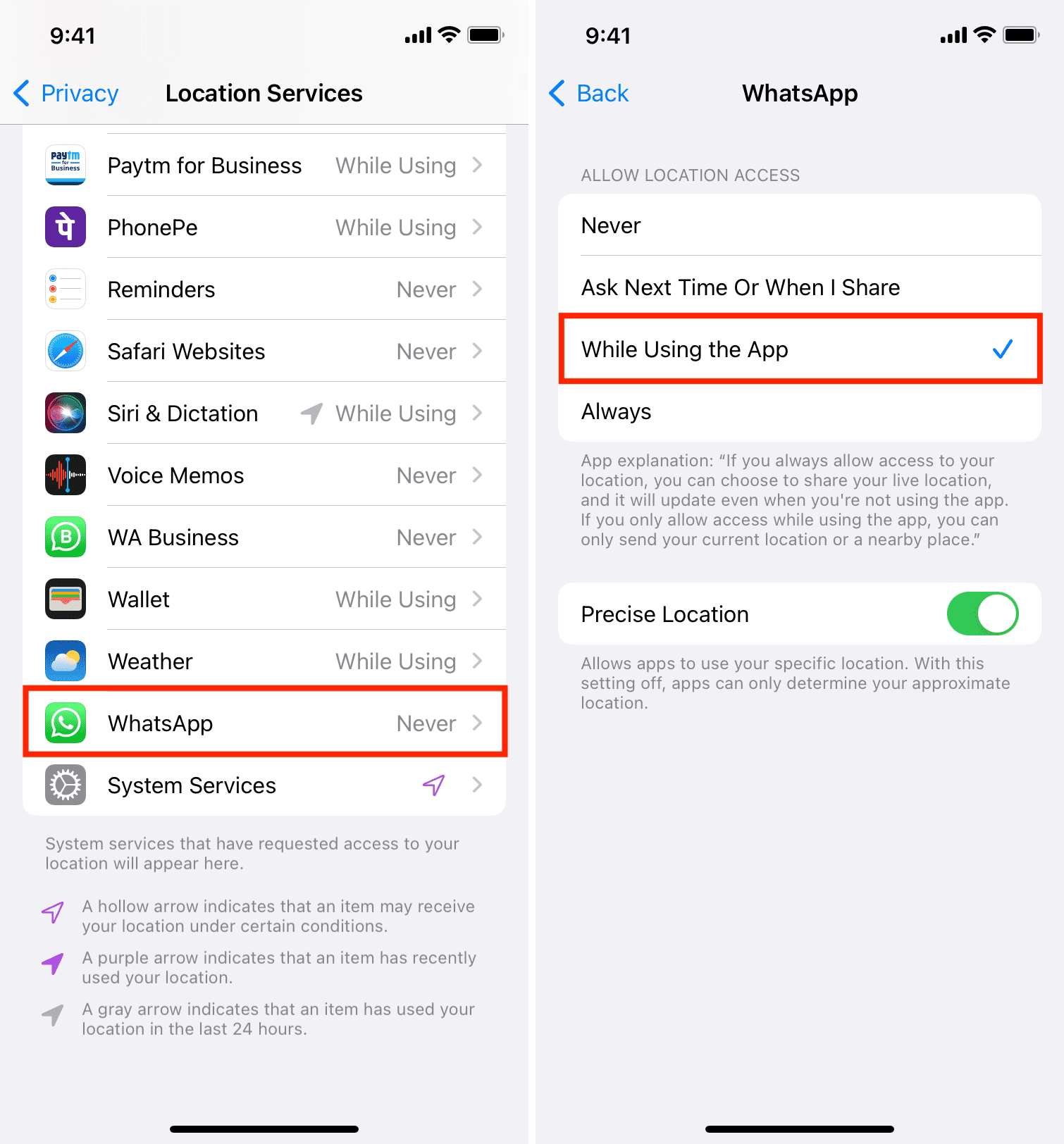Situatie
Backup
If you don’t see the app in step 2, go to the first Settings app screen and scroll to the bottom. From here, tap the app name > Location.
And even if you don’t see the Location option here, it’s because that app has not yet asked your permission to access the location. This can usually happen after resetting location or all settings. To fix this, open the app and use its feature that requires location. Once you do that, the app will show the popup asking about your location. Tap Allow here.
Note: This can also happen if the app is built not to access your location.
Solutie
- Go to Settings > Privacy > Location Services.
- Find the app from the list here and tap it.
- Chose an option except Never. I would recommend you go with Ask Next Time Or When I Share, or While Using the App.