Situatie
Cum putem crea o semnatura in HTML ce poate fi folosita in Outlook
Solutie
Crearea unei semnaturi:
1.Se deschide Microsoft Outlook se intra in File-Options-Mail-Signatures…se da click pe New si alegem un nume pe care il atribuim semnaturii, exemplu: TEST si click pe OK.
2.Se deschide Run – %appdata%(C:UsersadminAppDataRoamingMicrosoftSignatures ) – Microsoft – Signatures – click dreapta pe TEST.htm si open cu notepad.
3. Eliminam codul html si inseram codul creat de noi.
Exemplu:
<table style=”font-size: 14px; padding:0px; margin:0px; font-family:Arial, sans-serif;”>
<tr><td><strong>Ionut M</strong></td></tr>
<tr><td>System Administrator</td></tr>
<tr><td style=”padding-top:12px;”><img src=”C:UsersadminDesktopIonut.png”
<tr><td style=”padding-top:12px;”>Bucuresti</td></tr>
<tr><td>Telefon:0732.xxx.xxx<a style=”text-decoration:none; color:#ED1822″
<tr style=”font-size:0.9em; color:#888888″><td style=”padding-top:12px;”>Please note this e-mail and every file or attachment are confidential and represent a communication between lawyer and client. They are intended solely for the addressee(s). If you receive this e-mail in error, you may not copy or use the contents, files, attachments or any piece of information resulting therefrom in any way nor disclose them to any third party. Please destroy this e-mail and any attachments and confirm to the sender on the numbers displayed above or via return e-mail. </td></tr></table>
4.Deschidem Microsoft Outlook-File-Options-Mail-Signatures-alegem semnatura cu numele TEST. Se va seta si la “New messages” / “replies/forwards” TEST si se va da click pe OK.



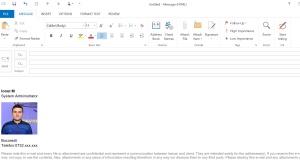
Leave A Comment?