Situatie
Fereastra de securitate din Outlook apare atunci cand un program care nu este de incredere (Outlook add-in, script Macro etc.) incearca sa acceseze Outlook-ul si sa trimita un e-mail in numele vostru. Daca folositi aplicatii care acceseaza Outlook-ul pentru a trimite e-mail-uri, acest mesaj poate deveni frustrant.
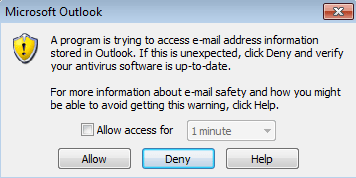
Solutie
Pasi de urmat
Pentru a face mdificarile necesare in Outlook, trebuie sa deschideti aplicatia ca administrator. Apasati click dreapta pe iconita Outlook si selectati optiunea Run as Administrator. Daca nu va apare optiunea Run as Administrator, tineti apasat Ctrl + Shift si apoi apasati click dreapta pe iconita.
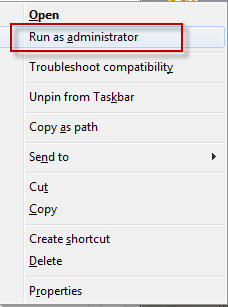
After Outlook loads, go to Tools, Trust Center (Outlook 2007) or File, Options, Trust Center(Outlook 2010 and up) and change the Programmatic Access setting.
Dupa ce Outlook-ul se deschide, mergi in Tools – Trust Center (Outlook 2007) sau File – Options – Trust Center (Outlook 2010 si versiunile superioare) si bifeaza in meniul Programmatic Access – Never warn me about suspicious activity (not recommended).
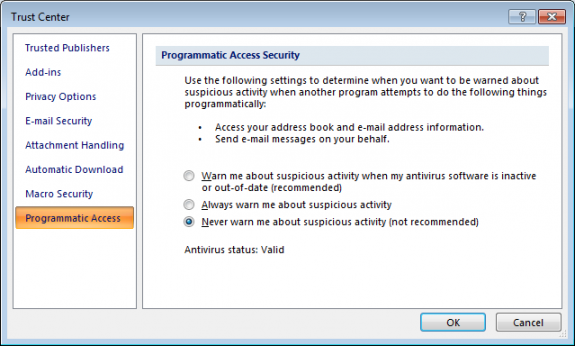
Daca preferi sa modifici registri in schimb, trebuie sa adaugi cheile de mai jos (sau sa le creezi in cazul in care nu exista). O sa trebuiasca sa retsratezi Outlook-ul ca modificarile sa aibe efect.
Outlook 2016
HKEY_LOCAL_MACHINESOFTWAREMicrosoftOffice16.0OutlookSecurity
DWORD: ObjectModelGuard
Value: 2
You can also set the keys below. As always, if the keys don’t exist in the registry, you’ll need to create them.
HKEY_CURRENT_USERSoftwarePoliciesMicrosoftOffice16.0outlooksecurity
DWORD: PromptOOMSend
Value: 2
DWORD: AdminSecurityMode
Value: 3
Outlook 2013
HKEY_LOCAL_MACHINESOFTWAREMicrosoftOffice15.0OutlookSecurity
DWORD: ObjectModelGuard
Value: 2
You can also set the keys below. As always, if the keys don’t exist in the registry, you’ll need to create them.
HKEY_CURRENT_USERSoftwarePoliciesMicrosoftOffice15.0outlooksecurity
DWORD: PromptOOMSend
Value: 2
DWORD: AdminSecurityMode
Value: 3
Outlook 2010
HKEY_LOCAL_MACHINESOFTWAREMicrosoftOffice14.0OutlookSecurity
DWORD: ObjectModelGuard
Value: 2
HKEY_CURRENT_USERSoftwarePoliciesMicrosoftOffice14.0outlooksecurity
DWORD: PromptOOMSend
Value: 2
DWORD: AdminSecurityMode
Value: 3
Outlook 2007
If you are using Outlook 2007, the keys are as follows.
HKEY_LOCAL_MACHINESOFTWAREMicrosoftOffice12.0OutlookSecurity
DWORD: ObjectModelGuard
Value: 2
HKEY_CURRENT_USERSoftwarePoliciesMicrosoftOffice12.0outlooksecurity
DWORD: PromptOOMSend
Value: 2
DWORD: AdminSecurityMode
Value: 3

Leave A Comment?