Situatie
- Windows uses Location Services to better customize its range of ads and pop-ups based on your region.
- The Location Services tool can sometimes show false-positive alert messages, and this article will be covering several steps that you need to take when that happens.
- This article is part of our dedicated hub for fixing Location Errors on Windows 10, so check it out since you may need it again.
- Visit our dedicated Windows Services section for more interesting articles that you may like.
The Windows 10 systems, like any other Windows OS, are usually used with a permanent network connection enabled. In this way, you can have access to Windows Store from where you can download and install various apps and you can also stay in touch with everything that’s new.
Anyway, since you are using an Internet connection, you might be prompted with the following message or alert:
Your Location has Recently Been Accessed.
What does this mean? Should you worry about something? Well, first of all, you should know that you have no reason for getting worried. This is a normal message that is often displayed on Windows 10 platforms and is caused by the apps that are installed on your device.
So, basically after installing a tool like the weather gadget or any other app that is accessing your location through a network connection, you might periodically get the Your location has recently been accessed alert.
Now, even though you shouldn’t worry about the same, the message might become quite annoying at some point. So, you will want to remove the same or resolve this issue. In that matter, you can anytime check the guidelines below which will easily take you through the troubleshooting process.
Solutie
Turn off location
- Go to your Start Screen.
- From there, press Wind + C keyboard keys.
- Click on Settings from the window that will be displayed on your device.
- Then go towards Change PC settings.
- From the left panel of your window, click on Privacy.
- Also pick Location.
- And now just turn off the location access service and you are done.
Clear location information
- Go to Settings > Privacy > Location
- Scroll down to Location History > click on the Clear button
Control which apps can access your location
- Go to Settings > Privacy > Location
- If location is enabled, go to ‘Choose apps that can use your precise location‘
- Simply toggle off the apps that you want to limit from accessing location information
That’s how you can turn off location service on Windows 10 computers.
So, from now on you won’t get the Your location has recently been accessed alert, though there might be some apps that will no longer run properly on your device – the tools that are requiring info related to your location.
Use a third-party VPN service
If you want to stop receiving system messages related to your location, installing a third-party VPN provider for Windows is a viable solution. The software has customizable privacy features, so you can set it to work according to your needs and activities.



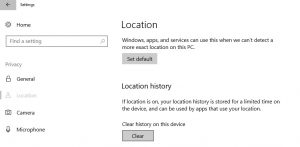
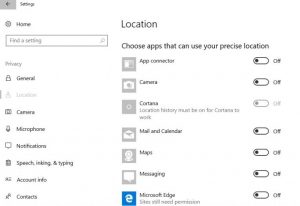
Leave A Comment?