Situatie
Microsoft Edge lets you add themes to change the browser’s appearance and make it look more personal. If you want to make Edge look more fun, you can easily install themes (and remove them) without hassle. Before beginning, you should update Microsoft Edge to the latest available version. After that, you can personalize your experience without any hassle.
Solutie
Pasi de urmat
Microsoft Edge’s Add-ons store offers 24 official themes to change Edge’s look and feel. Installing themes is one way to jazz up things without having to switch to Dark Mode in Edge. Open the Microsoft Edge Add-ons store and go to the “Themes” section.
When you’ve found the theme that you want, click the “Get” button to add it to the web browser.
Edge will ask you for confirmation. Click the “Add Theme” button.
This will apply the theme to Microsoft Edge. The Get button next to the theme will gray out, and a completion banner will appear at the top of your screen.
After that, you can continue using Edge without the need to restart the browser.

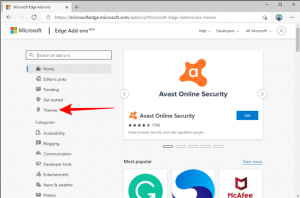
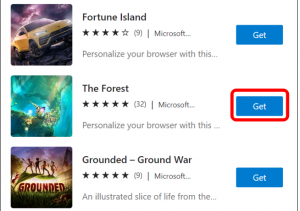
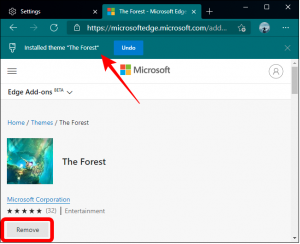
Leave A Comment?