Situatie
Tired of your email inbox and text messages getting cluttered up by two-factor authentication messages? You can now have your iPhone automatically tidy up behind you after you verify your logins.
Solutie
Two-factor authentication (2FA)is now required by many apps and websites. This is a huge win for user security, as two-factor authentication makes it difficult for hackers to access your accounts (even when your password is compromised). Unfortunately, single-use 2FA codes can clutter your Messages app and email inbox. Apple is now trying to remedy the problem by automatically deleting 2FA messages and emails on iPhone and iPad—it’s a fantastic feature, but it’s turned off by default.
This functionality was introduced in the iOS 17 and iPadOS 17 updates—and it’s one of our favorite “hidden” iOS 17 updates.
It relies on the iPhone and iPad’s autofill system, which can detect and copy 2FA codes from Messages or Mail. The first time you autofill a 2FA code in iOS 17 or iPadOS 17 (and later firmware versions), your device will ask if you want to automatically delete 2FA messages.
If you don’t enable this feature from the initial popup, you must dig through Settings and turn it on manually. But don’t worry, it’s super easy. To manually enable (or disable) automatic 2FA code deletion, open the Settings app on your iPhone or iPad. Scroll down, and select “Passwords.”
Tap the “Password Options” button near the top of your screen.
Under the section labeled “Verification Codes,” toggle the “Clean Up Automatically” setting.
From now on your iPhone and iPad will auto-magically cleanup behind you, deleting the emails and text messages after you’ve used the 2FA verification code.
But don’t worry. If you need to retrieve a deleted 2FA code for any reason you can do so just open up the corresponding app (Messages or Mail). For example, if you need a code that was texted to you just open the Messages app and tap the Edit button in the top-left corner of your screen. Then, select “Show Recently Deleted.” You’ll find a row of recently deleted conversations, including any 2FA codes that were automatically trashed. Note that recently deleted conversations will be permanently deleted within 40 days just like other text messages.
And, again, the iPhone and iPad will only delete a 2FA code after it’s been submitted to a website through autofill. If you type a verification code into a website by hand, the accompanying 2FA message or email will not be deleted. If you want to clear older 2FA codes from your Messages app, try adjusting the “Keep Messages” setting from “Forever” to a length of time you prefer. Be forewarned, however, that adjusting the message retention time is global, and if you set it to 30-day deletion it will also delete old conversations with family and friends. That’s a bit of an extreme solution to cleaning up 2FA codes and not one we’d personally use.
We’ve tested automatic 2FA code deletion since the launch of iOS 17. And, so far, we haven’t run into any problems. The accuracy of this feature is certainly impressive. Just remember that you must install iOS 17, iPadOS 17, or later firmware updates to gain this functionality.

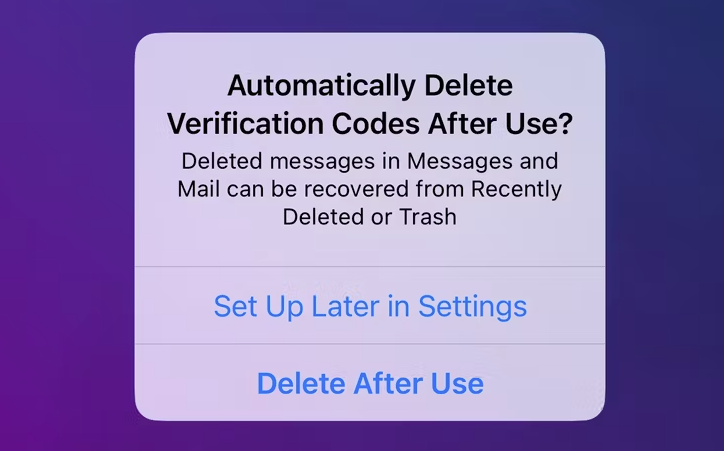
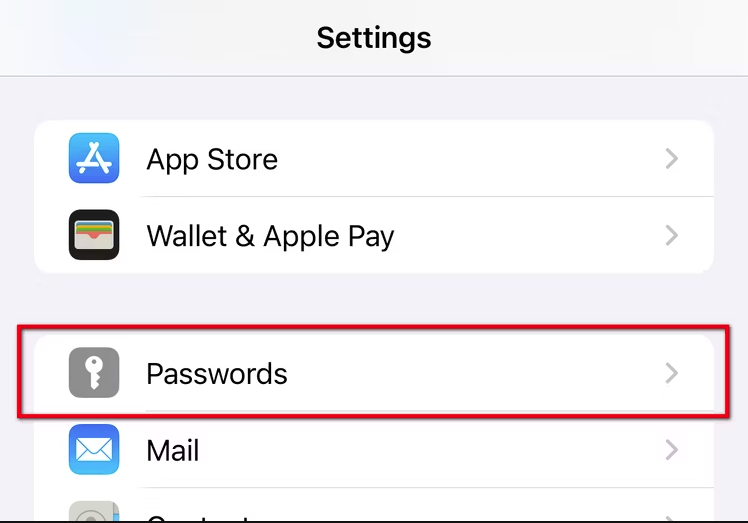
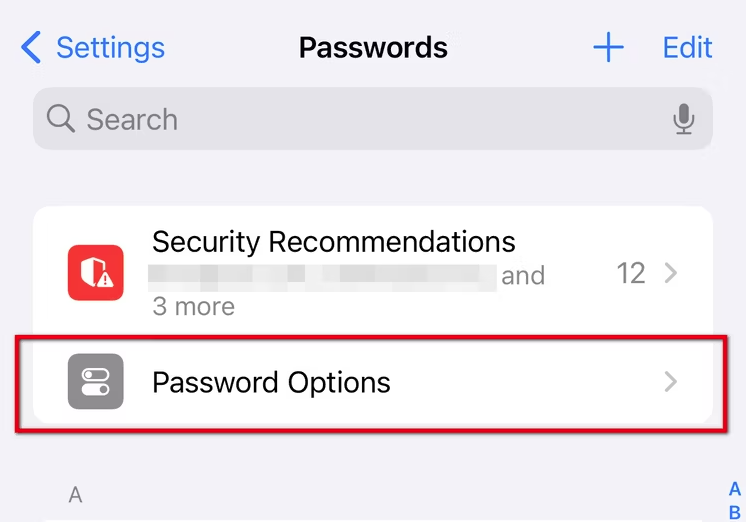

Leave A Comment?