Situatie
By default, Windows 11 doesn’t display any special icons (such as “This PC” or “Recycle Bin”) on your desktop. If you’d like a classic Windows look, you can enable special desktop icons easily.
Solutie
Pasi de urmat
The Windows Settings app will open to the “Personalization” page. In the list of Personalization categories, select “Themes.”
A special window titled “Desktop Icon Settings” will appear. Using the “Desktop Icons” section near the top of the window, place check marks beside the special icons you’d like to appear on the desktop. For example, if you’d like to see the Recycle Bin on your desktop, check “Recycle Bin.” When you’re done, click “OK.”
After clicking “OK,” the window will close. You can close Settings as well. Take a look at your desktop, and you’ll see the special icons that you checked in the “Desktop Icon Settings” window.


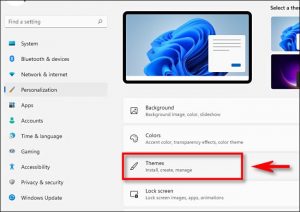
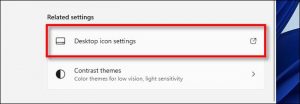
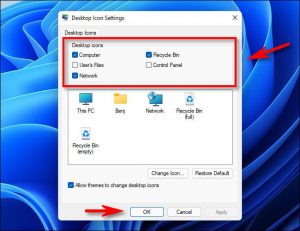
Leave A Comment?