Situatie
Windows 10’s May 2019 Update brings a new “tamper protection” feature to Windows Security, also known as the Windows Defender antivirus. Tamper Protection is off by default, and Windows Security says “your device may be vulnerable” unless you enable it.
Solutie
This setting is included in the Windows Security application. To open it, search your Start menu for Windows Security and click the “Windows Security” shortcut, double-click the Windows Security shield icon in your notification area (system tray), or head to Settings > Update & Security > Windows Security > Open Windows Security.
You might see a prompt to turn on Tamper Protection. You can just click “Turn On” to enable it.
If not, click the shield-shaped “Virus & threat protection” icon.
Click the “Manage Settings” link under Virus & threat protection settings.
Locate the Tamper Protection setting and click the switch to set it from “Off” to “On.”
If you want to disable Tamper Protection in the future—we’re not sure why, but perhaps it causes some problem—you can disable it from here.
This setting can also be enabled via the registry. It’s located under the following key: HKEY_LOCAL_MACHINESOFTWAREMicrosoftWindows DefenderFeatures
Tamper Protection here is a DWORD value.Set it to “0” to disable Tamper Protection or “1” to enable Tamper Protection
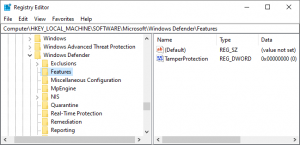
We recommend enabling this option on all your Windows 10 PCs. A business managing a fleet of PCs with enterprise software tools will want it disabled, so those management tools work, but that’s the only good reason we can see to have it disabled.

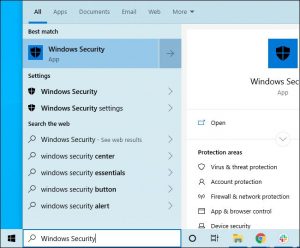
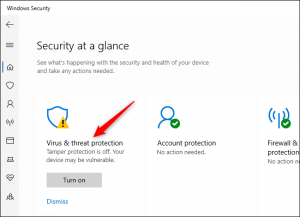


Leave A Comment?