Situatie
Whether you’re discussing chemical or mathematical formulas or citing content that requires footnotes, you’re going to need to use superscript or subscript text. Here’s how to format that text in Microsoft Word or PowerPoint.
Solutie
Formatting Superscript or Subscript Text
To format text in either superscript or subscript, you’ll first need to select the text. Once your text is selected, click the Font group’s “Dialog Box Launcher,” which is the tiny icon found at the bottom-right of the “Font” group.
In “Effects” section of the Font window that appears, tick either the “Superscript” or “Subscript” checkbox, depending on which you need. If you’re not sure which is which, you can see a preview of the text in the “Preview” section. Once you’re ready, click “OK.”
Your selected text will now appear as superscripted or subscripted text. If you need to undo the effect, simply select the text and press Ctrl+Spacebar. The effect will be reversed.
Keyboard Shortcuts
If you plan to use superscript or subscript text fairly often, then you can use these keyboard shortcuts to speed up the process.
- Superscript: Select the text, then press Ctrl+Shift+Plus sign (+)
- Subscript: Select the text then press Ctrl+=
Inserting Superscript or Subscript Symbols
Word and PowerPoint also offer several different preformatted superscript and subscript symbols for you to use. To access those symbols, head over to the “Insert” tab and then click “Symbol.”
A drop-down menu will appear. Here, select “More Symbols.”
In the “Symbol” window that appears, click the down arrow next to the “Subset” box and then select “Superscripts and Subscripts” from the menu.
This advances you to the superscripts and subscripts section of the symbol picker. Here, select any of the available superscripts or subscripts (which we’ve highlighted) and then click “Insert.”
Your superscripted or subscripted symbol will now appear in your document or presentation.

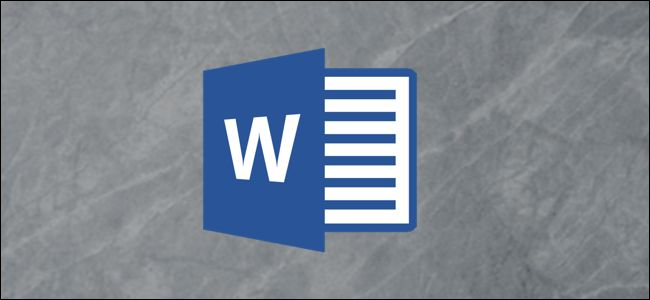

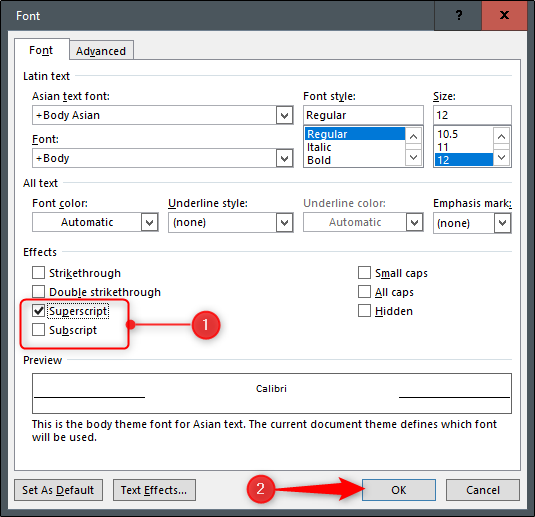
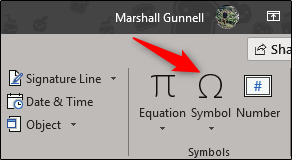
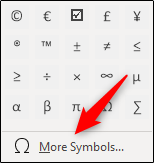

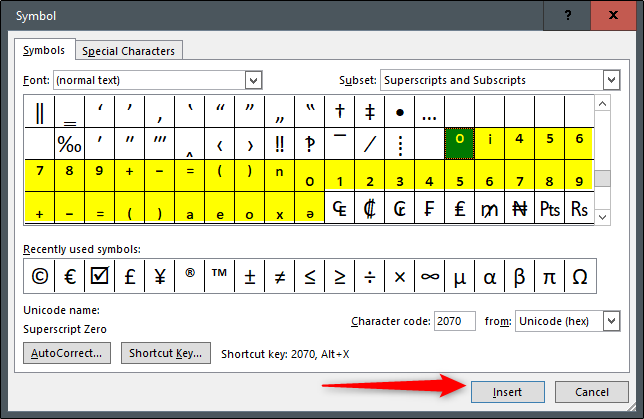
Leave A Comment?