Situatie
In contrast to a factory reset, hard resetting a Chromebook doesn’t erase apps; instead, it exclusively resets hardware settings. This process gives a fresh start to Chromebook hardware and resolves issues with components like the keyboard, touchpad, camera, and more.
But when is the right time to perform a hard reset? Whenever you encounter a problem with your Chromebook hardware, you should try general and issue-specific fixes. If these troubleshooting steps fail to resolve the issue, a hard reset may resolve the problem.
Solutie
Performing a hard reset is relatively simple but varies depending on the Chromebook model. For most Chromebooks, you need to turn off the device using the power button, press and hold the refresh button once it is powered down, and then tap the power button. You have to continue holding the refresh button until your Chromebook fully restarts.
Alternatively, you can execute a hard reset by pressing and holding the Back, Refresh, and Power buttons for at least 10 seconds. On a tablet, press and hold the Volume Up and Power buttons for at least 10 seconds, then release them.
Alternative Ways to Hard Reset Some Chromebooks
Although the method mentioned above applies to hard resetting most Chromebooks, some models may demand a different approach. You may need to press a designated hard reset button, disconnect and reconnect the power adapter, or take out and re-insert the Chromebook battery. Let’s explore some alternative ways to reset some Chromebook models.
cer AC700 and Cr-48
To hard reset Acer AC700 and Cr-48 Chromebooks, turn off the device, remove the battery, allow it to sit for a few minutes, and then insert the battery back into its compartment. After that, turn on your Chromebook by pressing the power button as you usually would.
Lenovo Thinkpad X131e
Resetting the Lenovo Thinkpad X131e follows a slightly different process. Connect your Chromebook to a power adapter (if it isn’t already plugged in) and turn it off. Next, detach the power adapter from your device. Remove the battery from the compartment and then reinsert it. Reconnect the power adapter, and finally, turn on your Chromebook.
Samsung Series 5 and Series 5 550
To reset the Samsung Series 5(or Series 5 550) Chromebooks, turn off the device and unplug the power adapter if connected. Flip the Chromebook upside down and locate the hole near the top for the Samsung Series 5 Chromebook or at the bottom of the backside for the Samsung Series 5 550.
Then, insert a paperclip or a similar pointed object into the hole. While keeping the paperclip pressed in, reconnect the power adapter and turn on your Chromebook.
That’s how you can hard reset a Chromebook. If you fail to perform a hard reset on your Chromebook using the main method, and your device doesn’t fall into any specific cases outlined, visit the manufacturer’s website and refer to the technical documentation. With any luck, you may find the instructions for hard resetting your Chromebook there.

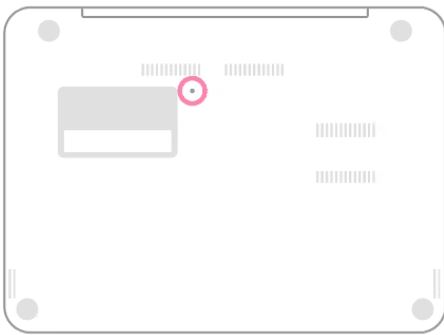

Leave A Comment?