Situatie
Solutie
Pasi de urmat
The Mac App Store is the best and easiest way for many developers to manage and distribute their apps, but it comes with a few catches. Apple takes a 15-30% cut of sales, apps distributed through the store are sandboxed for security reasons that can limit their functionality compared to apps downloaded from elsewhere, and the app review requirements can slow the whole process down. The App Store also doesn’t allow trial versions.
For these reasons, a lot of developers big and small choose to distribute their apps through their websites instead, or even use third-party stores like Steam. Many of the biggest and most popular Mac apps are not available through the App Store—Chrome, Photoshop, Spotify, and countless others—along with a vast array of smaller apps and games from indie developers.
The presence of such massive brands shows that there’s nothing inherently unsafe about installing apps from outside the App Store. And they come with an extra layer of protection anyway.
Most developers will be registered with Apple and have their apps notarized—a series of automated security checks to ensure that they’re safe. When you launch the app for the first time, the Gatekeeper feature in macOS checks that the developer is known and that the app hasn’t been tampered with. However, developers don’t have to register and get their apps checked. And though these apps will be blocked by default, you can override this if you want to. This is where any potential risk comes in. Apps from unknown developers may still be safe, but there are no guarantees.
You should always be wary of apps you aren’t sure about or have downloaded from sketchy sources. And needless to say, don’t install cracked versions of paid apps, as this is the most likely route for malware to find its way onto your Mac.
How to Install Apps From Outside the App Store
Fortunately, it’s easy to install Mac apps from outside the App Store. There are different ways to do it, depending on the format you download the app in. In most cases, the app will be in the DMG format—an Apple Disk Image. Simply double-click the file and, in the window that opens, drag the app icon into the Applications folder.
Install a Mac App in the PKG Format
Some apps come in the older PKG format, a Windows-style installer. Here, double-click the icon and follow the onscreen instructions. Unless you have specific requirements, you can accept all the default settings.
Other Ways to Install a Mac App
Some very small Mac apps might come in the ZIP format. For these, simply unzip the file to reveal the app. Now open Finder and drag the app into the Applications folder.
How to Run an App Installed From Outside the Mac App Store
Once installed, you can find the app in the usual ways, such as through Launchpad or via the Applications folder in Finder. From there, you can also drag the app onto the dock for easy access.
When you run it for the first time, there’s one final step to complete. Apple’s Gatekeeper tool will have checked that the app comes from a registered developer, has been notarized, and has not been changed. It will ask you to confirm you want to launch the app, so click “Open.” You won’t have to do this the next time you run it.
How to Open an App From an Unknown Developer
Occasionally, the app you download will have come from a developer that isn’t registered with Apple (or might be unsafe). By default, macOS will not launch these apps.
You can override this if you want to. Go to System Settings > Privacy & Security, scroll down to the Security section, and click “Open Anyway.” Again, you’ll only have to do this the first time you launch the app. You should only do it if you know where the app has come from and trust the developer, as there’s no malware protection if you bypass this setting.

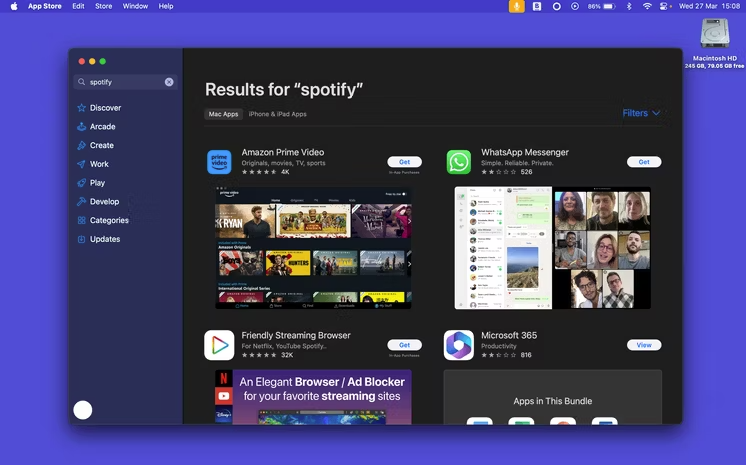
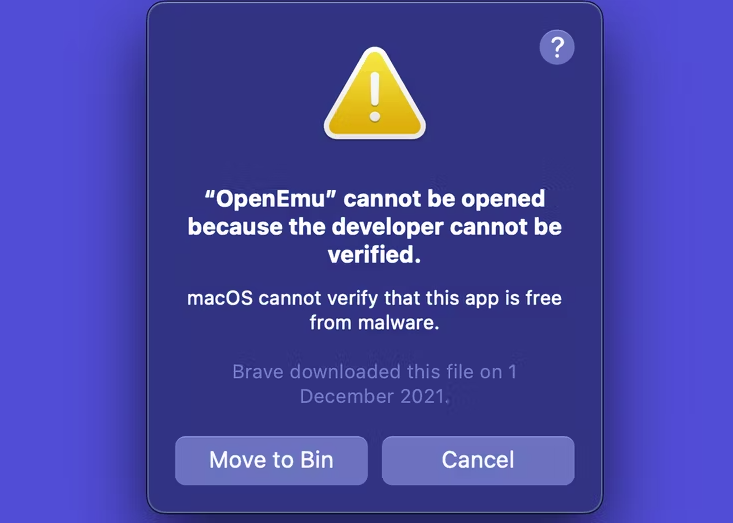
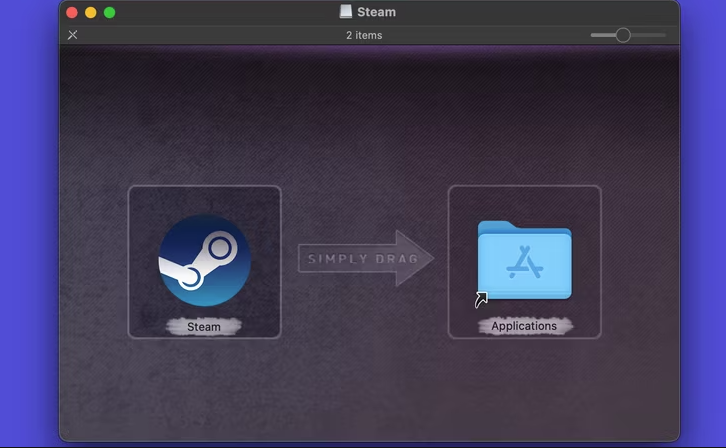
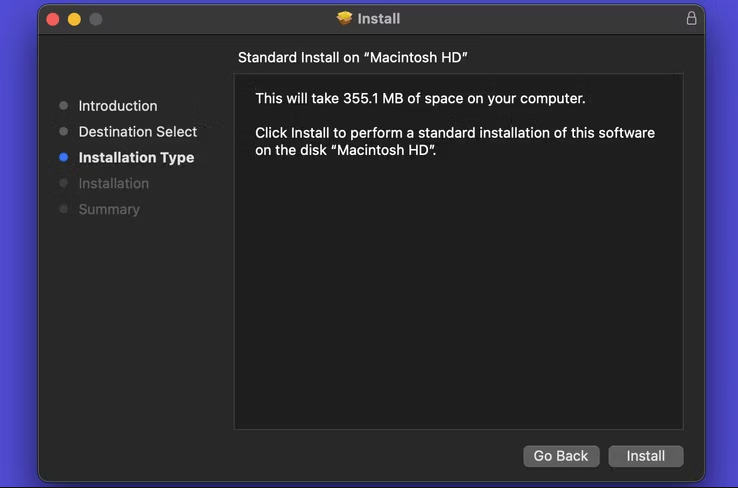
Leave A Comment?