Situatie
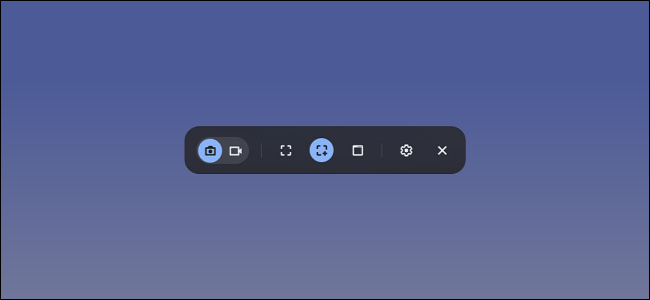
Recording your smartphone or computer’s screen can be useful, but sometimes you have to download third-party apps to do it. Fortunately, Chromebooks have a built-in tool that makes it easy to create screen recordings with no extra software required.
Solutie
Pasi de urmat
First, click the clock on the Shelf in the bottom-right corner to open the Quick Settings panel.

Select the arrow in the top-right of the menu if it’s not fully expanded.

Next, click the “Screen Capture” button.

The Screen Capture toolbar will appear at the bottom of the screen. Make sure the video icon is selected for screen recording. The camera icon will only capture screenshots on your Chromebook.

There are a few different ways you can record the screen. You can choose to record the full screen, partial screen, or a specific window. Select one to proceed.

Before we start recording, click the gear icon. Here you can choose to record audio through the onboard microphone during the screen recording.

A three-second countdown will appear on-screen and then the recording will begin. When you’re finished recording, click the red stop button on the Shelf.

A notification will appear after that says “Screen Recording Taken.” Click it to go to the video file in your “Downloads” folder.


Leave A Comment?