Situatie
Take scrolling screenshots of entire webpages in ios 13’s safari for iphone.
Solutie
Pasi de urmat
Anywhere in a webpage in Safari, use the Volume Up + Side button on Face ID devices, Side + Home button on Touch ID devices, or AssistiveTouch to take a screenshot of the website’s content on the page.

At the top of the screenshot editor, you’ll see tabs for “Screen” and “Full Page.” The former is the default screenshot, which shows precisely what’s on the screen when you took the screenshot. As for the “Full Page” tab, it automatically stitches together the entire webpage from beginning to end. Unfortunately, due to the length of the screenshot and the file type, you cannot save it to Photos, but you can save it as a PDF in the Files app.

To view the full-page screenshot, open the Files app and locate the PDF just like any other PDF file. Tap on it to see it in its entirety.
Unfortunately, full-page screenshots seem to only work in Safari for now, so third-party browsers such as Chrome and Firefox may not work.

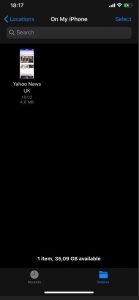
Leave A Comment?