Situatie
Solutie
Pasi de urmat
First, unpin the OneDrive tile from your Start screen. Switch to the Start screen and find the OneDrive tile. Then, right-click or tap and hold on it and select “Unpin from Start” on the menu displayed.
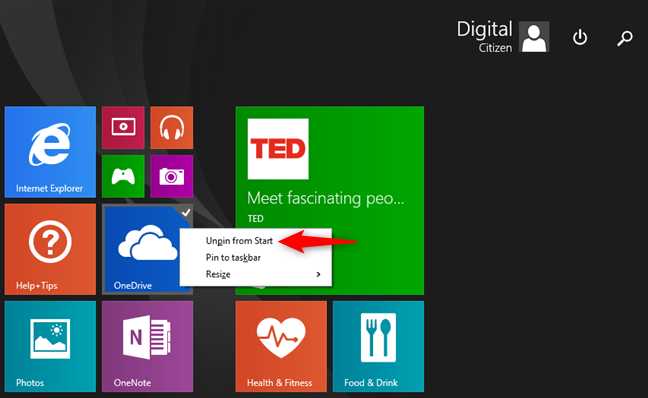
Next, open PC Settings: a quick way to do it is to access the charms buttons, select Settings, and then click or tap “Change PC settings.” In PC Settings, select OneDrive on the left side of the screen.
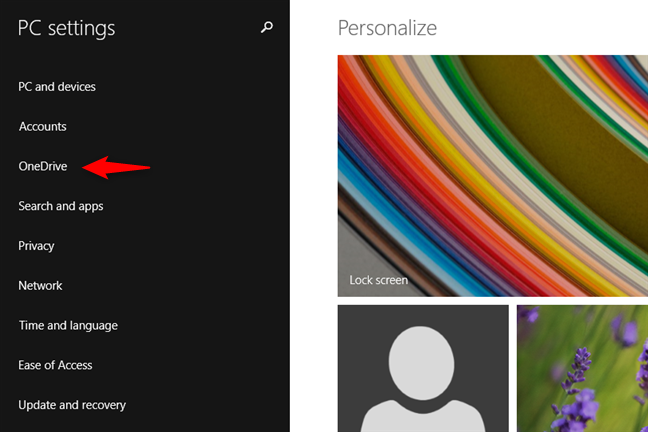
On the File storage page, turn Off the “Save documents to OneDrive by default” switch.
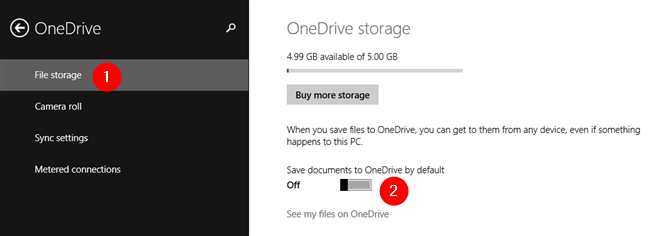
On the Camera roll page, select the “Don’t upload photos” option and turn Off the “Automatically upload videos to OneDrive” switch.

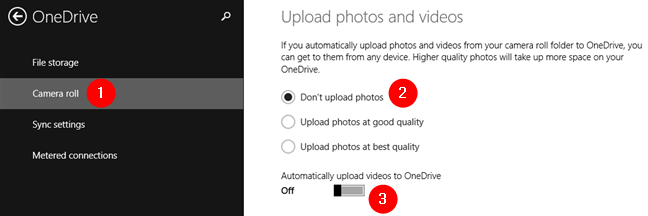
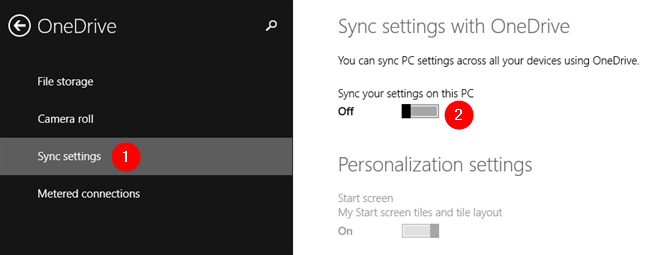
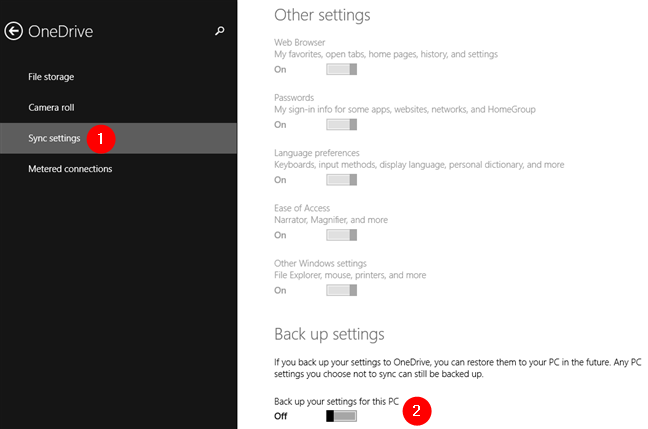
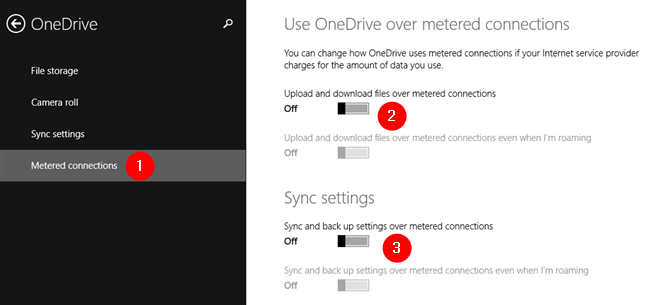
Leave A Comment?