Situatie
The Windows 10 October 2018 Update brought a lot of new features, including some to Microsoft Edge. One of those is a built-in dictionary available when you’re in Reading View, an eBook, or a PDF file.
Solutie
How to Use the Built-in Dictionary
Edge’s built-in dictionary lets you highlight a word and have the definition appear in-line without having to leave your current page.
The first thing to do is open up Edge and make sure the dictionary is enabled by going to Settings > General and turning on the “Show Definitions Inline For” toggle.
We’ll be using Reading View in these examples, but the other options should work the same way.
Next, click the book icon, located at the far right of the address bar (or press Ctrl+Shift+R).
Highlight a word by double-clicking it, and a definition pops up in a small window.
From here, you can click on the speaker icon to listen to the pronunciation of the word or click on “More” to view additional information, such as different uses of the word, examples, a full list of synonyms, and the origins of the word.
All words defined in Microsoft Edge are provided by Oxford Dictionaries.

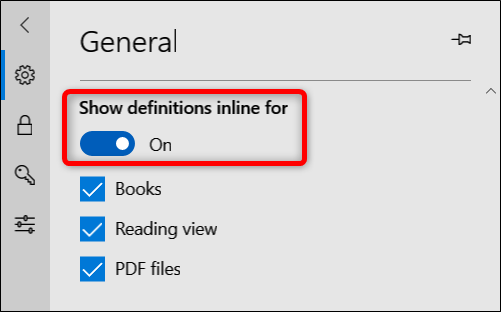

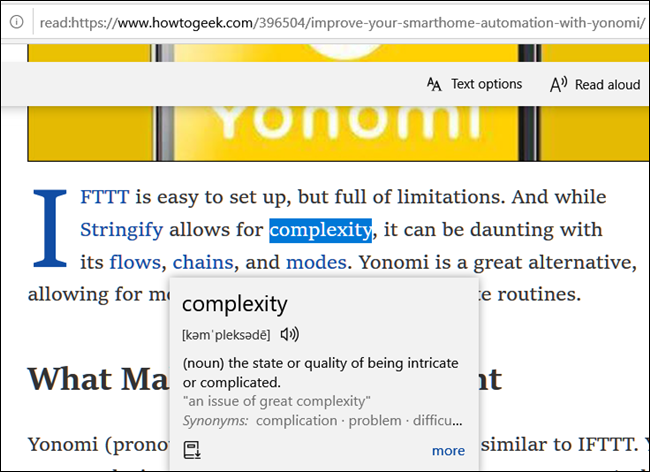
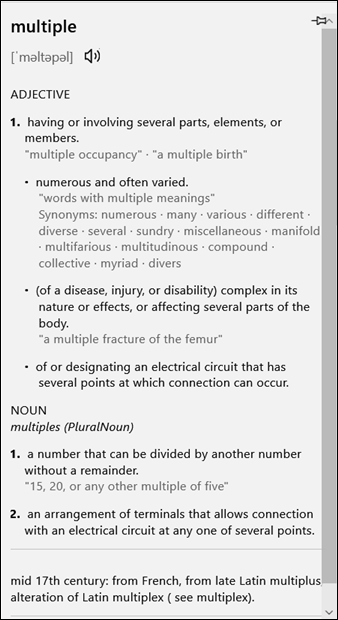
Leave A Comment?