Situatie
How to change the resolution of a specific monitor,or how to change whre the information is shown
- First,right click on your desktop,and go to display settings
- To identify on which monitor you’re working on, just click identify a number which represents the monitor number will be shown on the bottom left.
From here,you can select your desired monitor to either change the resolution,make it your primary.
Under the “Multiple displays” option you can change what your monitors to, for example:
- Duplicate these displays will show the same information on all your monitors
- Extend these displays,all your monitors will act as one
- Show only on 1-will only show information on monitor one,the other ones will show a black screen
- Show only on 2-will only show information on monitor two,the other ones will show a black screen
- And so on and so forth
To change the monitor refresh rate(Hz) go to Advanced display settings, select the desired monitor.

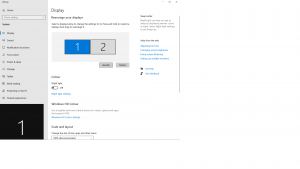
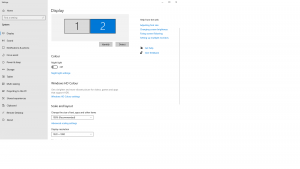
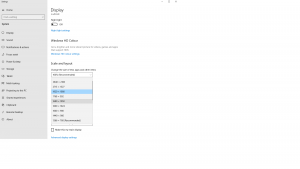
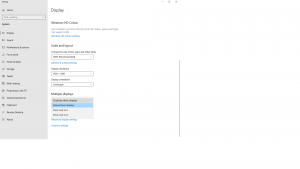
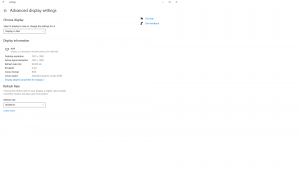
Leave A Comment?