Add a holograph signature with you iPhone on your computer’s PDF docs
You’ve been emailed a document and you have to sign it and send it back. There’s a better, faster way than printing, signing, scanning it and sending it.
[mai mult...]Soluții pentru problemele tale IT

You’ve been emailed a document and you have to sign it and send it back. There’s a better, faster way than printing, signing, scanning it and sending it.
[mai mult...]In cazul in care avem nevoie de un act sau de un contract semnat pe care l-am primit pe e-mail si suntem in criza de timp sau nu dispunem de imprimanta pentru a scoate documentul, semna, apoi scana si trimite din nou, iata ca putem face acest lucru doar cu ajutorul telefonului mobil si anume:
[mai mult...]Există șanse mari să fii pus într-o situație în care dispozitivul tău nu funcționează așa cum era înainte.
Aici intră în joc resetarea din fabrică. Puteți oricând să faceți copii de rezervă pentru toate fișierele media pe computer sau să utilizați USB OTG pentru a vă salva fișierele pe o unitate flash.
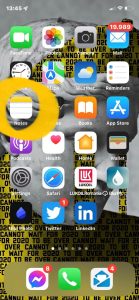
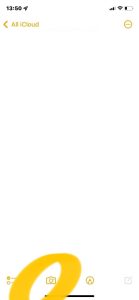
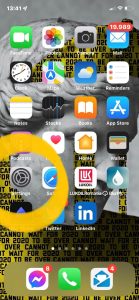
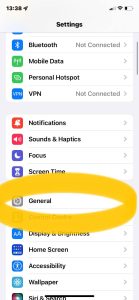

First, open Oculus Browser on your Quest 1 or 2 headset (these instructions work for both models). You’ll find the browser in your app library.

In the Oculus Browser window, select the menu button (three dots) in the upper-right corner.

In the menu that appears on the side of the window, select “Clear Browsing Data.”

After that, a small “Clear Data” window will open. If necessary, place a checkmark beside “Browsing History” (and any other items you want to clear), then click the “Clear Data” button.

The Oculus Browser will clear the browsing data you selected. You can repeat this process any time you like. In the future, if you don’t want you clear your browsing data manually after every Oculus Browser session, you can use Private Mode by clicking the browser menu and selecting “Enter Private Mode.” Private Mode will prevent the browser from keeping track of your browsing history.
[mai mult...]