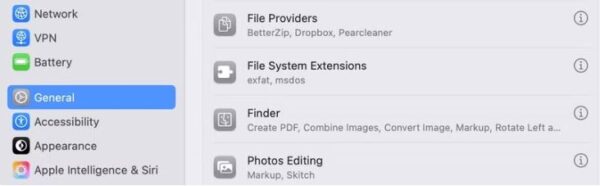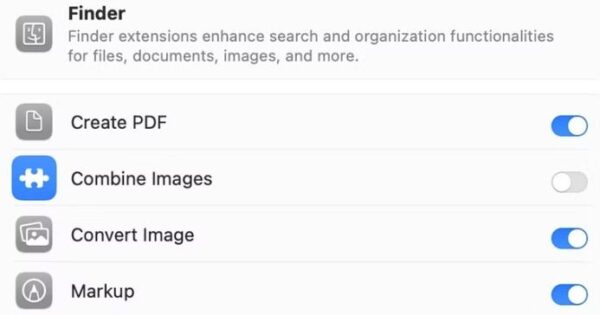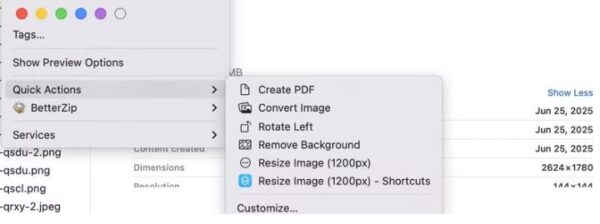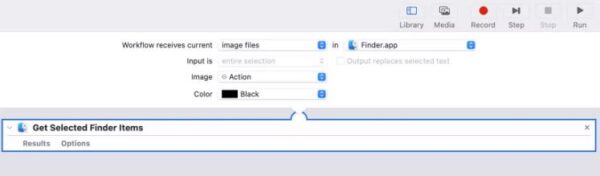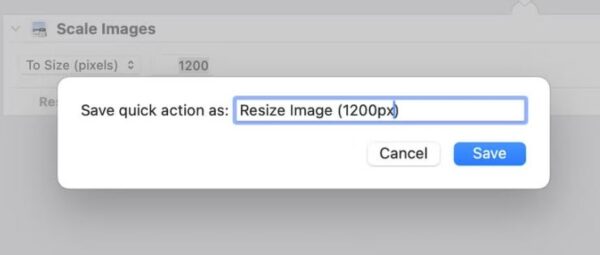Cum folosești Microsoft Copilot pentru aplicațiile de social media și pentru a te ajuta cu postările
Cum te ajută Copilot pentru rețelele sociale?
Ce poate face Copilot pentru tine:
| Funcționalitate | Exemplu concret |
|---|---|
| Scriere automată de postări | Creează descrieri pentru Instagram, texte pentru LinkedIn etc. |
| Generare de idei de conținut | Îți dă idei pentru postări zilnice sau campanii tematice |
| Optimizare text | Sugerează cuvinte cheie, hashtaguri și stiluri de exprimare |
| Planificare de conținut | Te ajută să organizezi postările într-un calendar editorial |
| Traducere automată | Scrii în română și îl convertește în engleză, spaniolă etc. |
Cum să folosești Copilot pentru social media – Pași simpli:
1. Deschide Word, Outlook sau aplicația web Copilot
Poți folosi Copilot în:
-
Microsoft Word / Word online
-
Microsoft Loop (pentru brainstorming)
-
Copilot în Bing sau Edge (varianta web)
-
Copilot mobile (dacă ai aplicația instalată)
2. Dă-i o cerere clară (prompt)
Exemple de cereri în română:
-
Creează o descriere profesională pentru LinkedIn legată de un nou loc de muncă în IT. -
Sugerează 5 idei de postări pentru o pagină de Facebook care promovează turismul în România.
Poți spune:
-
„Fă-l mai scurt”
-
„Adaugă emoji”
-
„Scrie într-un stil mai informal”
-
„Folosește hashtaguri populare”
Copilot va modifica textul după preferințele tale.
4. Copiază și postează
După ce ești mulțumit de text:
-
Copiază-l și publică-l în aplicația ta preferată: Instagram, Facebook, LinkedIn, X (Twitter), TikTok etc. Sau salvează-l într-un document Word/Excel cu toate postările planificate.