How to fix Windows 11 KB5056579 Download & Issue on Windows 11 via the download link
Windows 11 KB5056579 is now available for the 24H2 version, bringing new improvements.
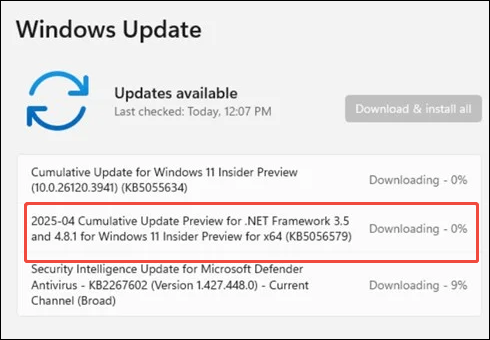
Soluții pentru problemele tale IT

Windows 11 KB5056579 is now available for the 24H2 version, bringing new improvements.
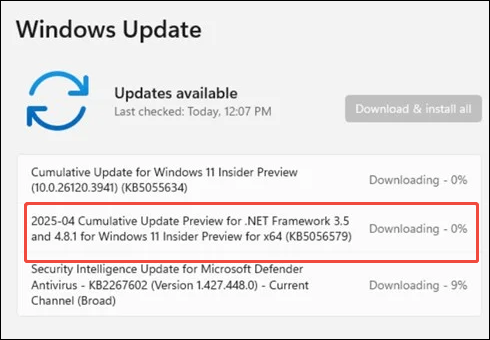
You may encounter the “there is no email program associated to perform the requested action” error message when you try to share documents via the Send To option.
[mai mult...]You may encounter the “there is no email program associated to perform the requested action” error message when you try to share documents via the Send To option.
[mai mult...]You may encounter the “there is no email program associated to perform the requested action” error message when you try to share documents via the Send To option.
[mai mult...]Peppermint OS is a lightweight Linux distro based on Debian or Devuan, designed for speed, efficiency, and minimal resource usage. It features the XFCE desktop environment with a clean, familiar layout, ideal for both beginners and advanced users.
Go to the official site: https://peppermintos.com/
Choose the latest Debian or Devuan flavor ISO
Download the 64-bit .iso file.
Create Bootable Installation Media
Use any of the following tools to write the ISO to a USB drive:
Windows: Rufus
Linux/macOS: balenaEtcher
Instructions (Rufus example):
Insert USB (minimum 4 GB)
Open Rufus, select your USB device
Choose the downloaded Peppermint .iso
Click Start and wait until complete.
Step 3: Install Peppermint OS
Insert USB and boot your computer
Enter BIOS/UEFI and set USB as the first boot device
Save and reboot.
At the Boot Menu:
Select “Start Peppermint OS” to boot into the live environment
On the desktop, double-click “Install Peppermint OS”.
Installation Steps:
Choose your language and keyboard layout
Connect to Wi-Fi if needed
Choose installation type:
Erase disk (for clean install)
Manual partitioning (advanced users).
Set your time zone
Create your user account and password
Click Install.
✅ After installation completes, remove the USB and reboot.
Step 4: Post-Install Configuration
1. 🔁 Update your System
Open a terminal and run:
sudo apt update && sudo apt upgrade -y
Or use the GUI Update Manager.
Install Web Browser
Peppermint is minimalist; if your preferred browser isn’t pre-installed:
sudo apt install firefox-esr
# or
sudo apt install chromium
Install Common Apps
sudo apt install vlc gimp libreoffice synaptic
Customize Appearance
Go to Menu > Settings > Appearance
Change theme, icons, and fonts
Use “Peppermint Welcome” for useful tweaks and guides.
Set Up Cloud Storage (Optional)
Install cloud clients like:
sudo apt install rclone
Or use web apps via the included ICE tool to create “site-specific browsers”.
System Tools & Performance Tips
1. Use ICE (Site-specific Browser Tool)
Launch ICE from the menu.
Turn a website (like Gmail or YouTube) into a standalone app.
2. Install Driver Manager
If not present:
sudo apt install mintdrivers
Then go to Menu > Administration > Driver Manager to install proprietary drivers.
3. Enable Firewall
sudo ufw enable
4.Install Flatpak Support
sudo apt install flatpak gnome-software-plugin-flatpak
Then add Flatpak repo:
flatpak remote-add --if-not-exists flathub https://flathub.org/repo/flathub.flatpakrepo