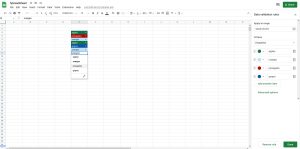How to Get the Page Counts for Multiple Word Documents at Once

Finding out how many pages are in a Word document is really easy when the document is open. However, what if you have a lot of documents in one folder for which you want to find out page counts? This is easily done in Windows.
Because this is done in Windows, close all open Word files. Open a File Explorer window (Windows 8 and 10) or a Windows Explorer window (Windows 7). If you’re using Windows 8 or 10, click the “View” tab on the ribbon.
NOTE: The “View” tab is available whether the ribbon is visible or hidden.

In the “Layout” section of the “View” tab, click “Details”.

NOTE: If you’re using Windows 7, click the “More options” down arrow button (right next to the “Change your view” button) and select “Details” from the popup menu.

Right-click on the headings bar in the file list pane. A popup menu displays listing information that can be displayed in columns on the Explorer window and two options that allow you to size columns to fit the content in them. Select “More” from the popup menu.

On the “Choose Details” dialog box, find “Pages” in the “Details” list and select the check box next to “Pages” so there is a check mark in the box. Click “OK”.

The “Pages” column is added to the far right of the current columns. The number of pages in each document displays.
NOTE: If there are any files, such as text files or graphic files, which do not have page counts, the “Pages” column is blank for those files.

Turning on the “Pages” column only affects the current folder. If you’re using Windows 8 or 10, and you want the “Pages” column available for any other folder you open, click the “View” tab again and click the bottom part of the “Options” button. Select “Change folder and search options” from the drop-down menu.

NOTE: If you’re using Windows 7, click the “Organize” button on the toolbar and select “Folder and search options” from the drop-down menu.

On the “Folder Options” dialog box, click the “View” tab.

In the “Folder views” section, click “Apply to Folders”.

A dialog box displays asking if you want to change all folders to match the current folder’s view settings. Click “Yes”.

Click “OK” to close the “Folders Options” dialog box.

NOTE: If you don’t see the page counts for your files after you activate the “Pages” column, you may need to close and reopen the Explorer window.
[mai mult...]