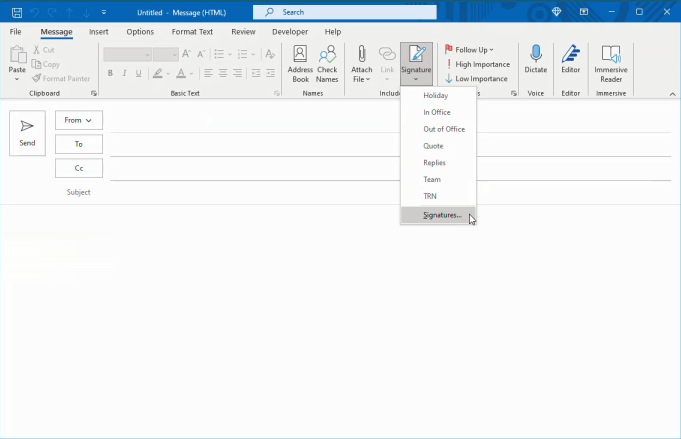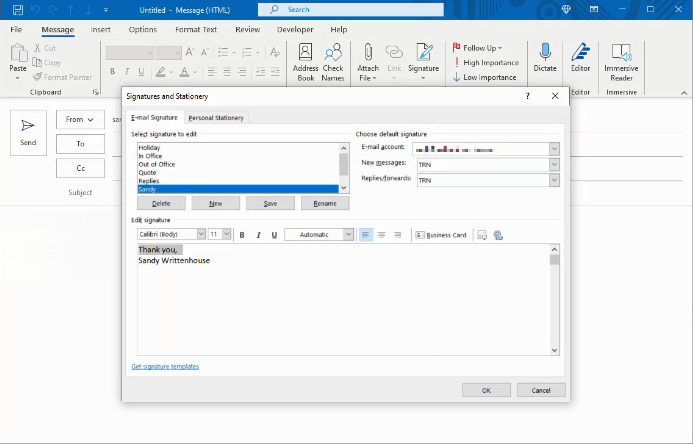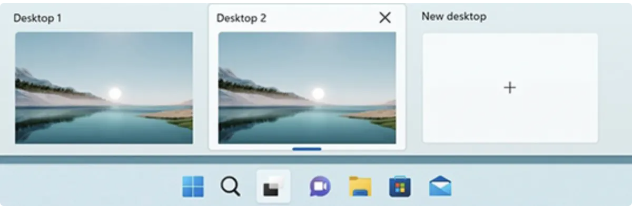How To Add Cloud Storage To File Explorer on Windows 10/11
Cloud storage is a type of online storage that allows you to store data and access it from any device connected to the internet. This can be useful for backing up files, collaborating on projects, accessing important documents while you’re away from home or work, and more.
There are a variety of cloud storage options available, including Dropbox, Google Drive, and OneDrive. Each one offers different features and levels of security, so it’s important to choose the right option based on your specific needs. To ensure your cloud files are always within reach, you can integrate your cloud storage into File Explorer on both Windows 10 and Windows 11. This gives easy access to anything in your cloud drive so you can quickly open and edit your files and share them with others.
[mai mult...]