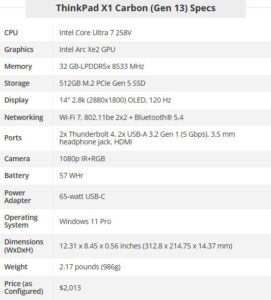How to enable ‘End Task’ Option in Taskbar on Windows 11 via CMD
Programele blocate sau care nu răspund sunt destul de ușor de închis din Task Manager. Dar Microsoft a oferit recent utilizatorilor confortul de a închide aceste sarcini direct din bara de activități.
[mai mult...]