Situatie
If you have a network printer connected to your Windows 10 PC and you’d like to configure or troubleshoot it, you will have to find your printer’s IP address. Here are several ways to do it. If you have installed the drivers for your printer on your PC already, use the Control Panel method to find the printer’s IP address.
Find Your Printer’s IP Address in Control Panel
To view your installed printer’s IP address in Windows 10, first, open Control Panel. Do this by accessing the “Start” menu, searching for “Control Panel,” and clicking it in the search results.
In Control Panel, under the “Hardware and Sound” section, click “View Devices and Printers.”
On the “Devices and Printers” window, in the “Printers” section, find your printer. Right-click its icon and select “Properties” from the menu.
On the printer’s “Properties” window, at the top, click the “Web Services” tab. At the bottom of this tab, next to “IP Address,” you can see your printer’s IP address.
By the way, if your printer allows web tweaking, you can enter this IP address in your web browser to access its settings page.


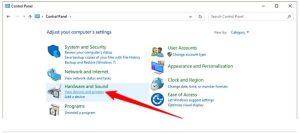
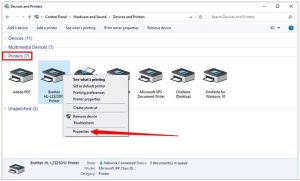
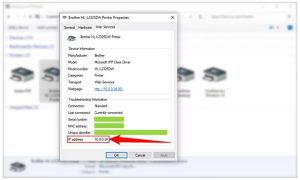
Leave A Comment?