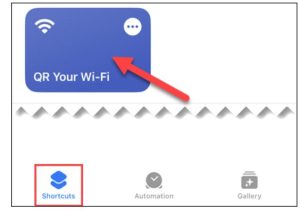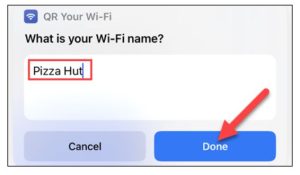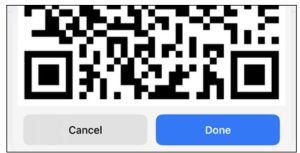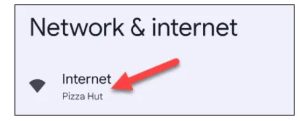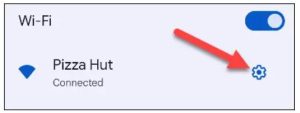Cum partajați parola Wi-Fi de pe iPhone pe Android
Pentru a face acest lucru, va trebui să folosim o comandă rapidă pentru iPhone numită “QR Your Wi-Fi”.
- În primul rând, deschideți aplicația “Shortcuts” de pe iPhone și accesați fila “Gallery”.
- Utilizați bara de căutare pentru a introduce “QR Your Wi-Fi” și atingeți pictograma plus de pe Shortcut.
- Apoi, accesați fila “Shortcuts” din aplicația Shortcuts și selectați “QR Your Wi-Fi”.
- Mai întâi vi se va cere să introduceți numele rețelei Wi-Fi. Faceți acest lucru și atingeți “Done”.
- Introduceți acum parola pentru rețeaua Wi-Fi și atingeți “Done”.
- Va apărea un cod QR, care poate fi scanat de pe un telefon Android.
Va trebui să introduceți detaliile Wi-Fi de fiecare dată pentru a genera codul QR.
[mai mult...]