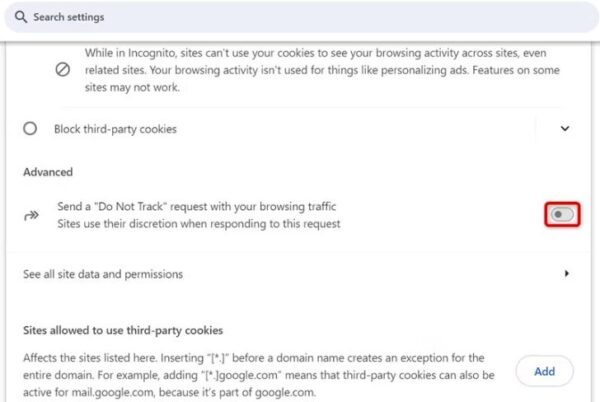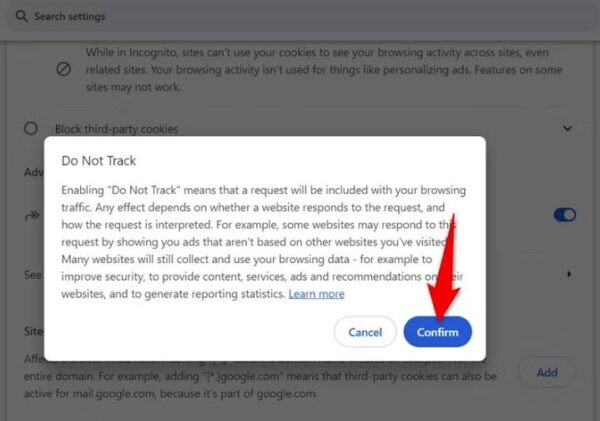How to enable do not track in Google Chrome on Desktop
Launch Chrome, select the three dots in the top-right corner, and choose “Settings”
From the left sidebar, select “Privacy and Security.” On the right pane, choose “Third-Party Cookies”
Scroll down to the Advanced section. Here, turn on “Send a Do Not Track Request With Your Browsing Traffic”
In the open prompt, select “Confirm”
You’ve successfully enabled Do Not Track in Chrome.
[mai mult...]