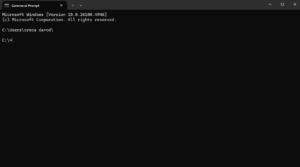Windows installation error: the computer restarted unexpectedly during bios
To resolve the “The computer restarted unexpectedly” Windows installation error, press Shift + F10 at the error screen to open Command Prompt. Type regedit and press Enter to launch Registry Editor, navigate to HKEY_LOCAL_MACHINE\SYSTEM\Setup\Status\ChildCompletion, double-click setup.exe, change its value data to 3, and click OK. Then close the Registry Editor and Command Prompt, click OK on the error message, and the installation should proceed.
1. Access Command Prompt:
When the error message appears on your screen, press Shift + F10 simultaneously to open the Command Prompt.
2. Open Registry Editor:
In the Command Prompt window, type regedit and press Enter.
3. Navigate to the Registry Key:
In the Registry Editor, browse to the following path: HKEY_LOCAL_MACHINE\SYSTEM\Setup\Status\ChildCompletion.
4. Modify the setup.exe value:
In the right-hand pane, find and double-click on the setup.exe DWORD value.
Change the Value data from its current setting to 3.
Click OK to save the change.
5. Proceed with Installation:
Close the Registry Editor and the Command Prompt windows. On the error dialog box, click OK to restart your computer. The Windows installation should now continue without interruption.
Other Potential Causes and Solutions
If the above steps don’t work, the issue could be caused by other factors, such as:
Corrupted Installation Media:
Recreate the Windows installation media using the Microsoft Media Creation Tool.
Hardware Issues:
Check your hard drive cables and try a different USB port for the installation media.
Outdated BIOS:
Update your BIOS to the latest version from your computer manufacturer’s website.
Outdated Drivers:
Ensure all necessary drivers are installed and updated, especially for storage devices.