How to update your Apple watch
First, make sure that your Apple Watch works with the latest software. watchOS 9 is compatible with these Apple Watch models:
- Apple Watch Series 4 and later
- Apple Watch SE (1st generation) and later
- Apple Watch Ultra
Updating to watchOS 9 also requires one of these iPhone models:
- iPhone 8 or later with iOS 16
- iPhone SE (2nd generation) or later with iOS 16
If your Apple Watch isn’t compatible with the latest version of watchOS, Software Update will show you the newest version that your watch can use.
Get ready to update
Next, check these things:
- Make sure that your iPhone is updated at last version of iOS.
- Make sure that your Apple Watch is at least 50 % battery charged.
- Make sure that your iPhone is connected to wi-fi/internet.
Update your Apple Watch using your iPhone
You can wait until Apple Watch notifies you when a new update is available. Tap Update Tonight in the notification, then go to your iPhone to confirm that you want to update overnight. At the end of the day, leave your Apple Watch and iPhone charging overnight so the update can complete.
Or you can update your Apple Watch with your iPhone manually:
- On your iPhone, open the Apple Watch app, then tap the My Watch tab.
- Tap General > Software Update.
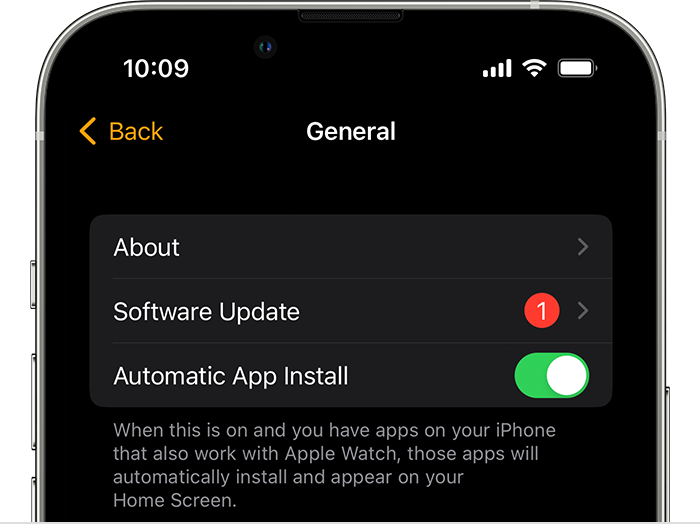
- Download the update. If asked for your iPhone passcode or Apple Watch passcode, enter it.
- Wait for the progress wheel to appear on your Apple Watch. It could take from several minutes to an hour for the update to complete.
Update directly on your Apple Watch
If your Apple Watch has watchOS 6 or later, you can install updates without your iPhone:
- Make sure that your watch is connected to internet/wi-fi.
- On your watch, open the Settings app.
- Tap General > Software Update.
- Tap Install if a software update is available, then follow the onscreen instructions.
