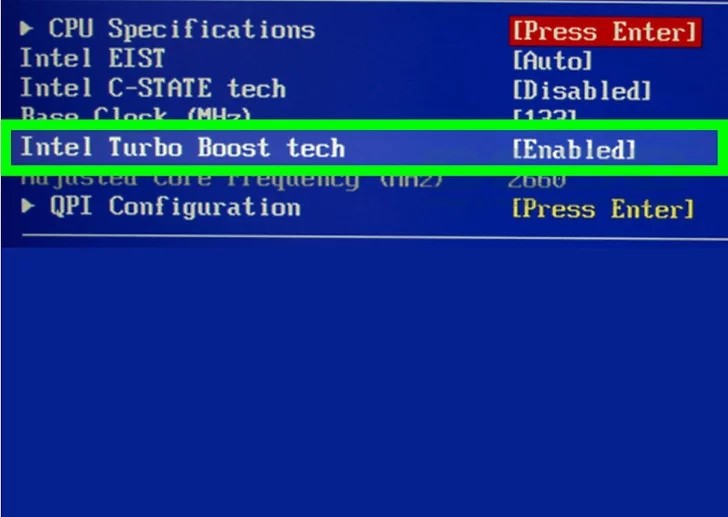Windows 10: Cum accesam Devices and Printers folosind tool-ul Run
Putem accesa lista cu driverele imprimantelor/multifunctionalelor si a device-urilor de pe sistemul nostru in mai multe moduri, dar cel mai rapid mod pe care il folosesc este tool-ul Run.
[mai mult...]