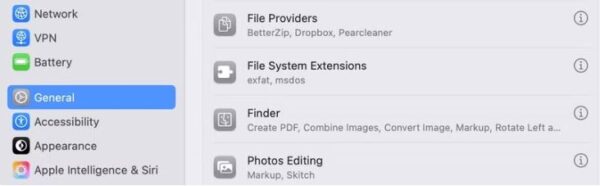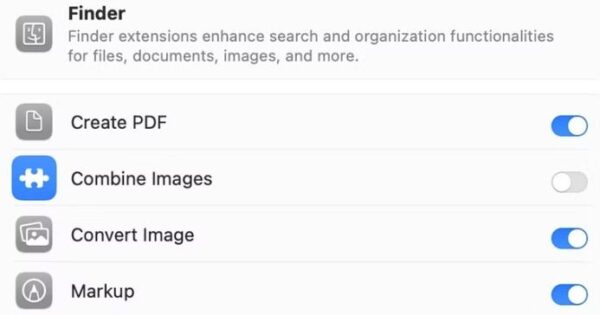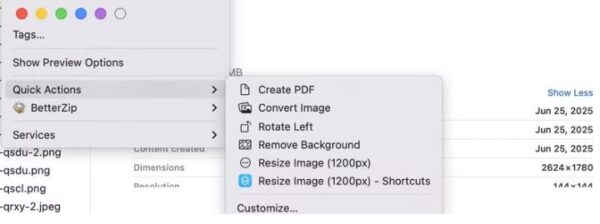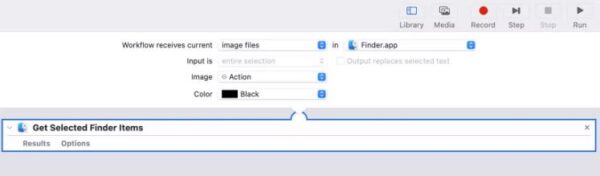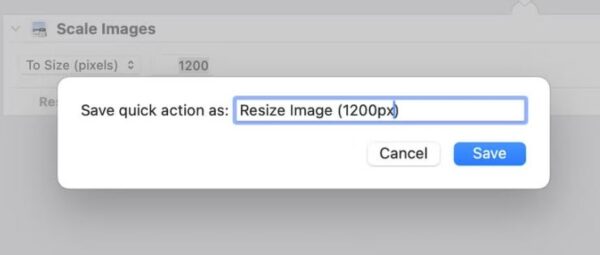Cum remediem eroarea: Fix Missing Runtime Libraries in Windows 11
Bibliotecile Runtime, în special cele de la Microsoft (cum ar fi Visual C++ Redistributable), sunt esențiale pentru rularea multor aplicații. Dacă primești erori de genul:
-
MSVCP140.dll is missing -
VCRUNTIME140.dll missing -
Runtime Error! -
Program can't start because .dll is missing from your computer
… urmează pașii de mai jos:
Pasul 1: Actualizează Windows-ul
-
Mergi la Setări (Settings) > Windows Update
-
Apasă Check for updates și instalează toate actualizările disponibile
-
Repornește PC-ul.
Pasul 2: Instalează toate versiunile Visual C++ Redistributable
Aplicațiile folosesc versiuni diferite ale Visual C++. Recomand instalarea tuturor versiunilor de la 2005 până la 2022.
Descarcă pachetul complet:
-
Vizitează site-ul oficial Microsoft sau folosește un pachet complet:
Instalează ambele versiuni:
-
x86 pentru aplicații 32-bit
-
x64 pentru aplicații 64-bit
Pasul 3: Repară instalările existente
-
Accesează Control Panel > Programs and Features
-
Caută toate intrările cu numele Microsoft Visual C++ Redistributable
-
Selectează fiecare, apoi apasă Change > Repair
Pasul 4: Instalează .NET Framework (dacă e necesar)
Unele aplicații cer o versiune specifică de .NET Framework.
Verifică și instalează:
-
Accesează: Control Panel > Turn Windows features on or off
-
Asigură-te că .NET Framework 3.5 și .NET Framework 4.x sunt activate
Pasul 5: Verificare fișiere de sistem (SFC și DISM)
-
Deschide Command Prompt ca Administrator (apasă
Win + X>Command Prompt (Admin)sauTerminal). -
Rulează următoarele comenzi:
Apoi:
Așteaptă să se finalizeze, apoi repornește computerul.
Pasul 6: Reinstalează aplicația cu eroare
Dacă eroarea apare la o anumită aplicație:
-
Dezinstaleaz-o complet
-
Șterge fișierele rămase (opțional, cu Revo Uninstaller)
-
Instaleaz-o din nou de pe sursă oficială.