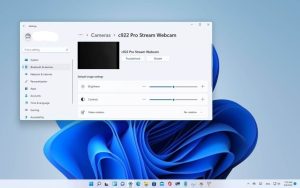How to turn off different location services in Windows
Cortana :
- Go to Start > Settings > Cortana.
- Select Permissions or Permissions & History.
- Select Manage the information Cortana can access from this device.
- Turn the Location setting to Off.
Microsoft Edge :
- Go to Start > Settings > Privacy > Location.
- Turn on Allow access to location on this device.
- Turn on Allow apps to access your location.
- Turn on Allow desktop apps to access your location if present.
To turn the Windows location settings on or off :
On your pc :
- Go to Start > Settings > Privacy > Location.
- Do one of the following:
- To control location for the whole device if you’re an administrator on the device, select Change, and then in the Location for this device message, switch the setting to On or Off.
- To control location for just your user account, switch the Allow apps to access your location setting to On or Off. If Location for this device is off appears on the settings page, you won’t be able to turn on the Allow apps to access your location setting for an individual user account. (Note that in previous versions of Windows, this setting was called Location service.)
On Windows 10 PCs, you can add or remove the Location tile from the notification area at the far right of the taskbar. Here’s how:
- Go to Start > Settings > System > Notifications & actions.
- Under Quick actions, select Edit your quick actions.
- Add, remove, or move the Location tile.