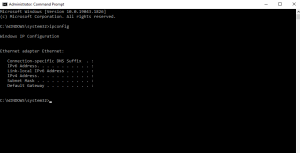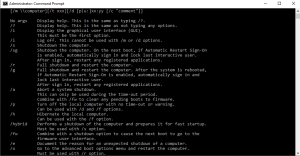5 CMD commands you must know
Here are 5 CMD(Windows Command Prompt) Commands you must know.
1.Ipconfig
This command relays the IP address that your computer is currently using. However, if you’re behind a router (like most computers today), you’ll instead receive the local network address of the router.
ipconfig /release followed by ipconfig /renew can force your Windows PC into asking for a new IP address.
2.Powercfg
Powercfg can be used to manage/track your computer’s energy consumption.You can use the command powercfg hibernate on and powercfg hibernate off to manage hibernation
Powercfg /energy builds a detailed power consumption report
3.Shutdown /r /o which restarts your PC and launches the Advanced Start Options menu, which is where you can access Safe Mode and Windows recovery utilities. This is useful if you want to restart your computer for troubleshooting purposes.
4.System file checker or sfc
sfc /scannow finds any corrupt or missing files, it will automatically replace them using cached copies kept by Windows for this purpose alone.
5.Systeminfo
This command will give you a detailed configuration overview of your computer. The list covers your operating system and hardware.
[mai mult...]