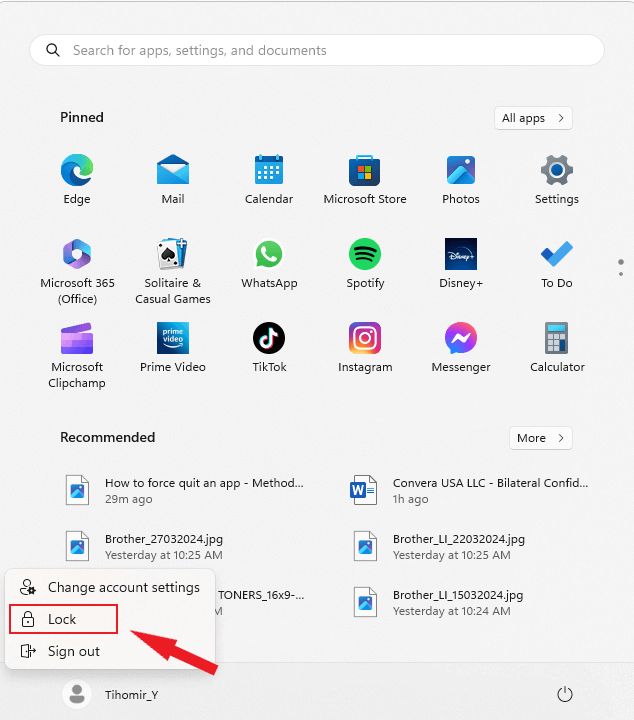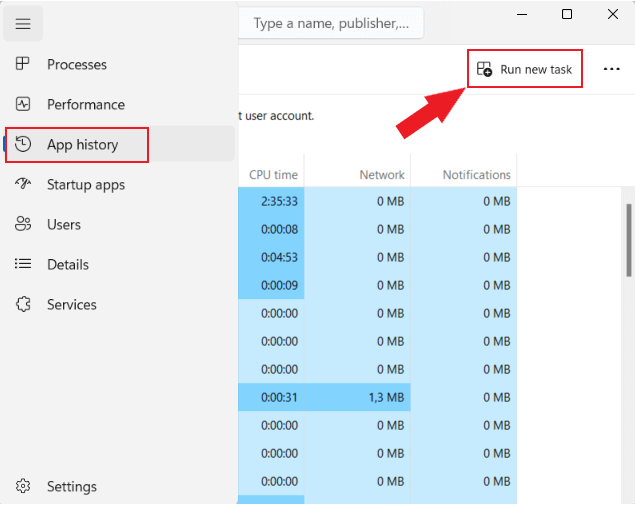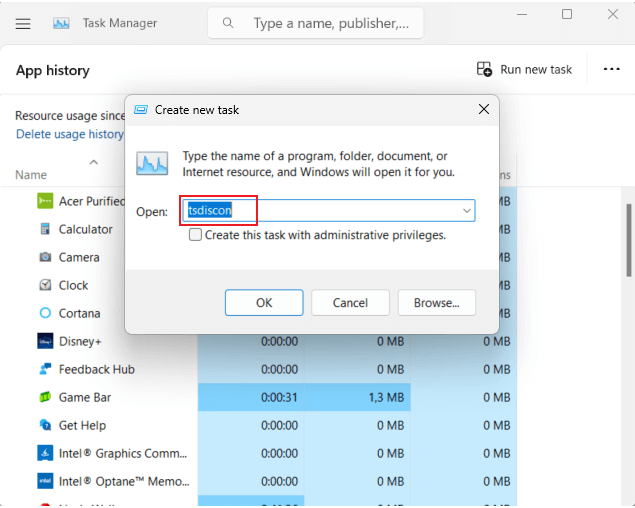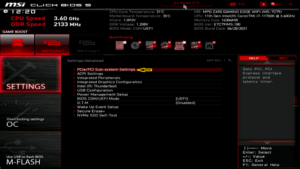Crucial T500 SSD – review
The Crucial T500 4TB is here, for those who find that 2TB of storage just isn’t enough these days. Using Phison’s E25 controller, the T500 has a power-efficient architecture with DRAM, now available as a 4TB pseudo-budget SSD.
Crucial promised a 4TB model a year ago, and it has now delivered: the same great taste but in an extra large tin.
For the most part, nothing has changed but the capacity. The T500 was heralded as a top notch PCIe 4.0 SSD that could match or beat any other drive in its class, all while being more power-efficient. Half the channels with the same amount of fun, and unlike some of its competitors, it kept the DRAM intact. It’s a great successor to drives like the SK hynix Gold P31 for laptops, and it also works great for desktops and consoles.
Perhaps the most obvious potential misstep is the price. In some respects this is supposed to be a “budget” SSD, even though its performance is in line with heavy hitters. Often, it manages to look like a WD Black SN850X or Samsung 990 Pro substitute, but really it just brings DRAM to a potentially less expensive drive, taking on the likes of the Teamgroup MP44. This becomes more obvious when looking at its sustained write performance irregularities, although for the most part you’re not going to notice that in daily use. Still, its price is higher than it should be at 4TB, which keeps it from being the best option in many cases, even if it delivers exemplary all-around performance.
The 4TB Crucial T500 is currently priced at $309 for the non-heatsinked version and $301 for the heatsink model. Those prices can and will change — a week or two back, the non-heatsink model was going for $289 and the heatsink variant cost $319. Whether you want the heatsink or not, check the current pricing, as you can easily remove the heatsink if you really don’t want it. If the bare drive ends up costing less (as it logically should), a variety of M.2 heatsinks will get the job done, or you can use your motherboard’s M.2 heatsink if it has one. Do note that the 4TB model isn’t a single-sided design, however.
The Crucial T500 4TB can hit up to 7,000/6,900 MB/s for sequential reads and writes, and up to 1,050K/1,350K random read and write 4K IOPS. These numbers are slightly lower than the 2TB SKU, and the 1TB SKU as well for that matter. The reason is the hardware. The controller in use has four chip enable (CE) signals for each of the four channels, giving sixteen CE total. As the drive is using 1Tb dies there are 32 dies in total present, more than the CE count, which add some overhead.
The 4TB T500 has a warranty for five years and up to 2,400TB of writes, which is right in line with the smaller SKUs. The drive also supports TCG Opal 2.01 for hardware encryption.
[mai mult...]