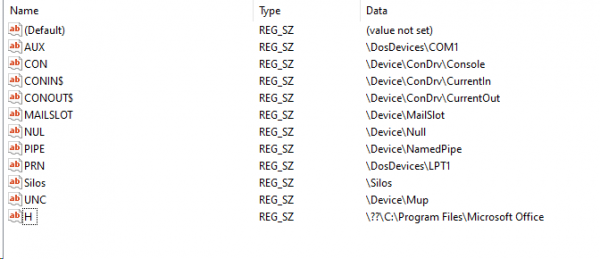Cum să verificați dacă un proces rulează ca administrator în Windows 10
Când încercați să rulați un program cu privilegii de admin, un prompt UAC vă va cere permisiunea de a continua. Există însă anumite activități programate sau aplicații de fundal care pot rula ca admin fără a solicita UAC. În acest tutorial vă voi arăta o metodă simplă pentru a verifica dacă un proces rulează ca administrator în Windows 10.
[mai mult...]